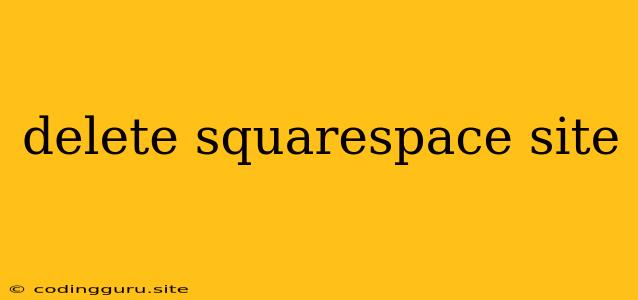Deleting Your Squarespace Site: A Step-by-Step Guide
Have you decided it's time to say goodbye to your Squarespace site? Maybe your needs have changed, you're starting a new project, or you simply want to free up some resources. Whatever the reason, deleting a Squarespace site is a straightforward process. This guide will walk you through the steps, ensuring you understand the implications and know how to proceed confidently.
Understanding the Implications
Before you dive into the deletion process, consider the following:
- Data Loss: Deleting your site means all your content, including pages, blog posts, images, and any other data you've added, will be permanently removed. There is no way to recover this data after deletion.
- Domain Name: If you're using a custom domain name, deleting your site will not automatically release the domain name. You'll need to manage this separately through your domain registrar.
- Other Services: If you've integrated your Squarespace site with other services, like email marketing platforms or social media accounts, make sure you understand how deleting your site will affect these integrations.
Steps to Delete Your Squarespace Site
- Log In to Squarespace: Visit the Squarespace website and log into your account.
- Navigate to "Settings": Once logged in, click on the "Settings" menu.
- Choose "Advanced": Within the settings, select the "Advanced" tab.
- Find "Delete Site": Look for the "Delete Site" option towards the bottom of the advanced settings page.
- Confirm Deletion: Squarespace will ask you to confirm your decision. Carefully read the warning message and proceed only if you are certain you want to delete the site.
- Enter Your Password: You may be asked to enter your password for confirmation purposes.
- Delete Site: Click the "Delete Site" button to finalize the deletion.
What Happens After Deletion
Once you've deleted your Squarespace site, it will be permanently removed from the platform. Your domain name will remain with you, but it will no longer be connected to the deleted site. Any custom domains you were using with the deleted site will become available for use elsewhere.
Important Tips and Considerations
- Back Up Your Data: Before deleting your site, it's highly recommended to back up all your important data. This can be done by exporting your content or using a third-party backup service.
- Check Your Domain Name: If you're using a custom domain, ensure you understand how it will be affected after deletion. You may need to renew or transfer your domain name separately.
- Review Integrations: If you've connected your Squarespace site to any other services, ensure you understand how deleting the site will impact these integrations. You may need to manually disconnect them or update your settings.
Conclusion
Deleting a Squarespace site is a simple process, but it's important to understand the implications before taking action. Remember to back up your data, manage your domain name, and review any integrations. By carefully considering these factors, you can delete your Squarespace site with confidence.