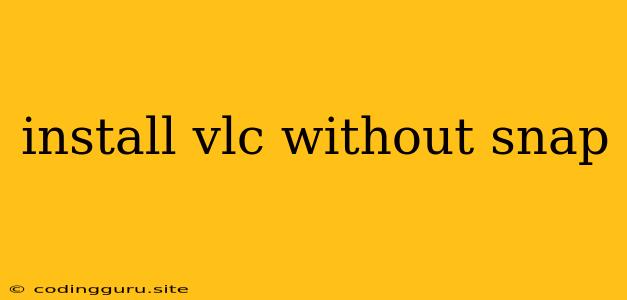Installing VLC Media Player Without Snap: A Comprehensive Guide
The VLC Media Player is a popular choice for playing multimedia files on various operating systems, including Linux distributions. While the Snap package system offers a convenient way to install VLC, there are situations where you might prefer a traditional method. This guide will walk you through installing VLC without using Snap, focusing on Ubuntu-based systems.
Why Choose Traditional Installation Over Snap?
- Control and Customization: Installing VLC traditionally gives you more control over the installation process and allows you to customize it further.
- Resource Management: Traditional installations might consume fewer system resources compared to Snap packages.
- Package Management: You can manage VLC using the standard package manager of your Linux distribution, making updates and removal easier.
Steps to Install VLC without Snap:
-
Update Your System: Before proceeding, ensure your system is up-to-date by running the following command in your terminal:
sudo apt update && sudo apt upgrade -
Add the VLC Repository: VLC is not included in the default Ubuntu repositories. Therefore, you need to add the VLC repository to your system.
sudo add-apt-repository ppa:videolan/stable-daily -
Update the Package List: After adding the repository, you need to update your package list to reflect the new additions.
sudo apt update -
Install VLC: Finally, you can install VLC by running:
sudo apt install vlc
Additional Considerations:
-
Graphical User Interface: You might find VLC's graphical user interface (GUI) launched automatically after installation. If you prefer to access it later, you can start it by searching for "VLC" in your application menu or running the command
vlcin your terminal. -
Alternative Repositories: If the
ppa:videolan/stable-dailyrepository isn't available or you prefer a different source, you can explore alternative repositories like the one offered by the Ubuntu Multimedia Archive (UMA). However, ensure that the repository is reputable and secure.
Troubleshooting Common Issues:
-
Missing Dependencies: During installation, you might encounter errors due to missing dependencies. These are usually resolved automatically. However, if you face persistent issues, consider checking for specific dependencies required by VLC and manually installing them.
-
Package Conflicts: Sometimes, existing packages on your system might conflict with VLC. Resolving these conflicts may require uninstalling conflicting packages or temporarily disabling them.
Conclusion
By following these steps, you can successfully install VLC Media Player without using the Snap package system. Remember to keep your system updated and check for any necessary updates to VLC to enjoy the latest features and improvements. Traditional installations offer a greater level of control and customization, making them a preferred choice for many Linux users.