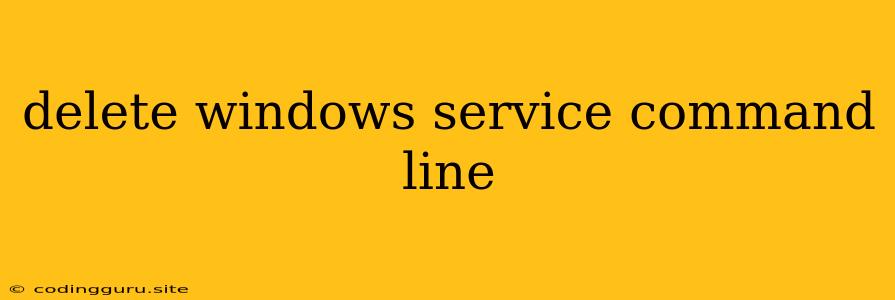How to Delete Windows Services Using the Command Line
Windows services are background processes that run continuously, providing essential functionality for your system. Sometimes, you might need to remove a service that's no longer needed or causing issues. While you can use the graphical interface in the Services app, the command line offers a quicker and more efficient way to manage these services, including deleting them.
Understanding Windows Services
Before diving into the delete windows service command line, it's important to understand what a Windows service is and why you might want to remove it.
- What are Windows Services? They are programs that run in the background without any user interaction. They perform tasks like managing printers, updating system files, or running web servers.
- Why Delete a Windows Service? You might need to delete a service if it's no longer needed, consuming excessive resources, or causing conflicts with other programs.
The sc Command: Your Windows Service Manager
The sc command is a powerful tool for managing Windows services from the command line. It allows you to start, stop, pause, resume, and even delete services. We'll focus on the delete windows service command line using sc.
Delete Windows Service Command Line
To delete a Windows service using the command line, use the sc command with the delete option followed by the service name:
sc delete
For example:
To delete the MyService service, run:
sc delete MyService
Important Notes:
- Service Name: Replace
<service_name>with the actual name of the service you want to delete. You can find the names of services in the Services app (accessible via the Windows search bar) or by running thesc querycommand. - Administrator Privileges: You'll need administrator privileges to delete services using the command line.
- Caution: Deleting services can potentially impact your system's functionality, so proceed with caution and make sure you know what the service does before deleting it.
Deleting Services with Dependencies
Some services might depend on other services. If you delete a service with dependencies, the dependent services might also be removed or stop functioning correctly.
To check for dependencies before deleting a service, use the sc query <service_name> command. The output will list the dependencies, if any.
Example:
sc query MyService
This command will display information about the MyService, including any dependencies.
Finding the Service Name
If you don't know the name of the service you want to delete, you can list all services using the following command:
sc query
The output will display a list of all services and their names.
Tips for Deleting Windows Services
- Always back up your data before making significant changes.
- Research the service before deleting it. Ensure you understand its function and any potential consequences of removing it.
- Use the
sc querycommand to check for dependencies before deleting a service. - If you're unsure about deleting a service, contact a system administrator or technical support.
Example: Deleting a Service
Let's say you want to delete the MyService service, and you're unsure if it has dependencies. Here's a step-by-step example:
- List all services:
sc query - Find the
MyService: Look for theMyServicein the output and note its service name. - Check for dependencies:
sc query MyService - Delete the service: If there are no dependencies or you understand the potential impact, proceed to delete the service:
sc delete MyService - Restart your computer: After deleting a service, it's a good practice to restart your computer to ensure changes take effect properly.
Conclusion
Deleting a Windows service using the command line provides a powerful and efficient way to manage your system. Remember to understand the service you want to delete, use caution, and back up your data before making any changes. The sc command provides a comprehensive set of tools for managing Windows services, empowering you to maintain and optimize your system effectively.