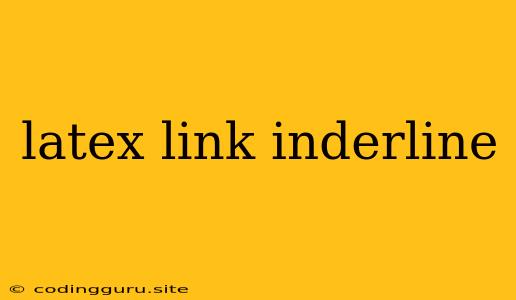Creating Links with Underlines in LaTeX
LaTeX is a powerful typesetting system that offers extensive control over the appearance of your documents. One common feature is the ability to create hyperlinks that allow readers to jump to different sections of your document, or even to external websites. When creating these hyperlinks, you might want to underline them for visual clarity.
Let's explore how to underline links in your LaTeX documents.
Understanding the \href Command
The foundation of creating links in LaTeX lies within the \href command. This command takes two arguments:
- The URL: This is the actual link address you want to point to.
- The Link Text: This is the text that will be displayed as the clickable link.
For example:
\href{https://www.example.com}{Click here to visit our website}
This code will create a clickable link with the text "Click here to visit our website" that points to the URL "https://www.example.com".
Underlining with the \underline Command
The simplest way to underline your LaTeX links is by using the \underline command. This command takes one argument:
- The text you want to underline: This can be any text, including the link text generated by the
\hrefcommand.
Let's combine these commands to underline our link:
\underline{\href{https://www.example.com}{Click here to visit our website}}
This will produce a link with the text "Click here to visit our website" that is underlined.
Customization and Considerations
While underlining links is effective for basic documents, remember that:
- Accessibility: Underlining is often associated with links, making it potentially confusing for users with visual impairments who rely on screen readers.
- Consistency: Maintain consistency with your overall document style. If underlining isn't used elsewhere, it might look out of place.
Alternative Techniques
If you prefer a more modern look or have accessibility concerns, you can explore these alternatives:
-
Color Changes: Consider using a different color for your links instead of underlining. This can provide visual distinction without relying on the
\underlinecommand. -
Hover Effects: If you're using LaTeX packages that allow for interactive elements, you can create a hover effect where the link changes color or background when the mouse hovers over it. This offers a subtle visual cue without relying on underlining.
Conclusion
While underlining links is a simple way to make them visually clear, consider the overall aesthetics and accessibility of your document. Experiment with color changes or other visual effects to enhance the user experience and ensure your document looks its best.