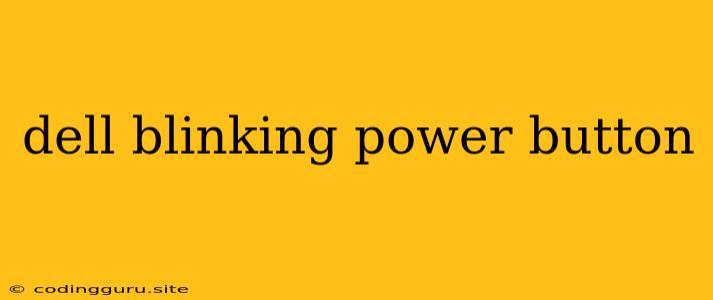A Blinking Dell Power Button: What It Means and How to Fix It
A blinking power button on your Dell computer can be a frustrating sight, especially when you need to use it urgently. This blinking light signals a problem, but don't panic! It's usually not a major issue and can often be fixed with some simple troubleshooting steps.
Decoding the Blinking Code
The blinking power button acts as a communication tool, conveying information about the issue your Dell computer is facing. The number of blinks and their pattern hold a key to diagnosing the problem.
Here's how to decipher the blinking code:
- Count the blinks: Pay close attention to how many times the power button blinks in succession.
- Note the pattern: Does it blink quickly or slowly? Are there pauses between blinks?
- Consult the Dell Support Website: Visit the Dell support website and search for "Dell blinking power button codes." This will guide you to a comprehensive guide that decodes the specific blinking pattern you're seeing, providing information about the potential issue and how to resolve it.
Common Dell Blinking Power Button Issues
While the blinking code can vary, some common issues associated with a blinking Dell power button include:
- Memory Problems: This could be caused by faulty RAM modules, incorrect installation, or incompatibility.
- Hard Drive Issues: A failing hard drive can lead to a blinking power button.
- Overheating: Excessive heat can trigger a power button blink.
- Faulty Power Supply: A malfunctioning power supply can lead to inconsistent power delivery.
- BIOS Errors: Corrupted or outdated BIOS can result in blinking power button issues.
Troubleshooting Steps
Here's a step-by-step approach to troubleshooting a blinking Dell power button:
1. Basic Checks:
- Power Cycle: Turn off your computer, unplug it from the power outlet, and wait for a few minutes before plugging it back in. Sometimes, this simple step can resolve minor issues.
- Check Connections: Make sure all cables (power cord, monitor cable, etc.) are securely connected.
- Reseat Components: Open your computer case and reseat the RAM modules and any other components that seem loose.
2. Advanced Checks:
- Run Diagnostics: Dell provides a built-in diagnostics tool that can help identify hardware problems. Access it by booting your computer from the Dell Diagnostic CD or USB drive, or by following the on-screen prompts during startup.
- Boot into Safe Mode: Attempt to boot your computer in Safe Mode. This will start your computer with a limited set of drivers and programs. If the issue disappears in Safe Mode, it could indicate a driver conflict or a faulty program.
- Check for Overheating: Monitor your computer's temperature using a dedicated software program. If the temperature is unusually high, it could be causing the power button to blink.
3. Seek Professional Help
If the issue persists despite trying all these steps, it's time to seek professional help. Contact Dell support or take your computer to a qualified technician for further diagnosis and repair.
Preventive Measures
- Regular Maintenance: Keep your computer clean and dust-free.
- Use a Surge Protector: Protect your computer from power surges by using a surge protector.
- Keep Software Updated: Update your operating system and device drivers regularly to ensure compatibility and stability.
Conclusion
A blinking Dell power button is a sign that your computer is experiencing a problem. By understanding the blinking code, performing basic troubleshooting steps, and, when necessary, seeking professional help, you can address the issue and get your Dell computer running smoothly again. Remember to prioritize your computer's health through regular maintenance and preventive measures.