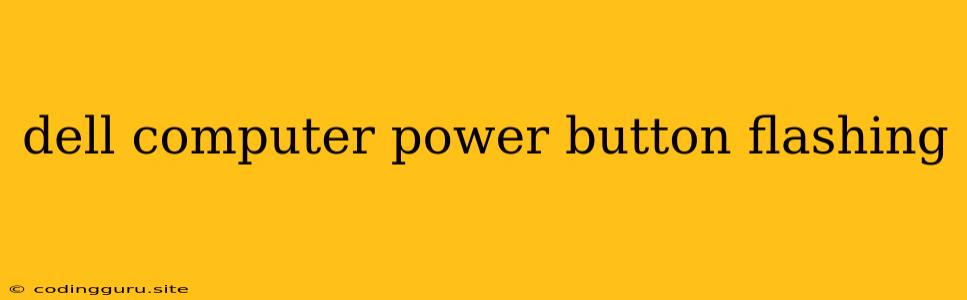Dell Computer Power Button Flashing: What Does It Mean and How to Fix It?
A flashing power button on your Dell computer is a common issue that can be quite alarming. It often signals a problem with your system's hardware or software. But don't panic! In most cases, the issue can be resolved with a few simple troubleshooting steps.
Understanding the Flashing Power Button
The blinking power button on your Dell computer can have different meanings, depending on the pattern and the number of blinks. Here's what you need to know about the most common patterns:
- One Flash: This usually indicates a memory or RAM issue. The computer might be unable to boot up due to faulty RAM.
- Two Flashes: This often signals a video card problem. Your computer might be having trouble displaying anything on the screen.
- Three Flashes: This could point to a hard drive issue, indicating a problem with the hard drive itself or its connection.
- Four Flashes: This could indicate a problem with the motherboard, the core component of your computer.
- Five Flashes: This usually points to a problem with the system's power supply.
Troubleshooting Steps
Here are some steps you can take to diagnose and fix the issue of a flashing power button:
- Check the Power Cord: The most basic solution is to ensure that the power cord is firmly plugged into both the wall outlet and the computer.
- Reset the Power: Try unplugging your computer from the power outlet, wait for a few minutes, and then plug it back in.
- Check the BIOS Settings: Boot your computer into the BIOS setup by pressing the F2 or Del key during startup. Look for any error messages or warnings and try resetting the BIOS to its default settings.
- Test the RAM: Remove each RAM module from your computer one at a time and test them individually to identify if a faulty module is causing the issue.
- Check the Hard Drive: Run a hard drive diagnostic test to ensure that the hard drive is functioning correctly. If there are any errors, consider backing up your data and replacing the hard drive.
- Check the Video Card: If you have a separate video card, try removing and reinserting it, or try using the integrated graphics on your motherboard.
- Run a System Restore: Use the system restore feature to restore your computer to a previous point in time before the issue occurred. This can help fix software problems.
Professional Help
If you've tried all the troubleshooting steps above and the power button continues to flash, it's time to seek professional help. A qualified technician can diagnose the problem and repair or replace any faulty components.
Conclusion
A flashing power button on your Dell computer can be a frustrating experience, but with a little troubleshooting, you can often get your computer back up and running. Remember to check the power cord, reset the power, and test your RAM and hard drive. If you're not comfortable with any of these steps, consult a professional.