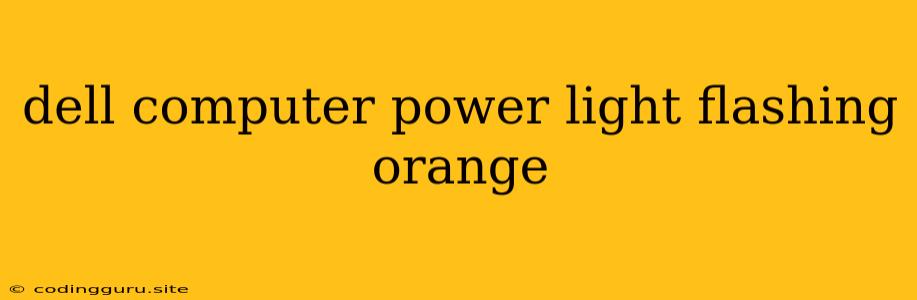Troubleshooting a Dell Computer with an Orange Flashing Power Light
A flashing orange power light on a Dell computer is a common problem that can indicate a variety of issues. This light is usually a signal from your computer's BIOS, letting you know there is a problem with the system's hardware. It can be a frustrating experience, leaving you wondering what is wrong and how to fix it.
What Does an Orange Flashing Power Light Mean?
The orange flashing light on your Dell computer is a visual alert signaling that your computer is experiencing some type of hardware failure or error. The specific pattern of flashes can provide valuable clues about the problem. Here is what you should do when encountering this light:
- Check the Dell Support Site: The first step is to check Dell's official website for any specific error codes associated with your computer model. The Dell website has a dedicated section for troubleshooting common problems, including flashing power light codes.
- Count the Flashes: Pay close attention to the number of flashes you see, as they can provide valuable information about the problem. The number and pattern of flashes can correspond to a specific component or issue that is causing the problem.
- Review the Dell Documentation: Consult the user manual or online documentation for your specific Dell computer model. They often include a section detailing the meaning of the flashing power light and what steps to take to address the issue.
- Use the Dell Support Assistant: If you have the Dell Support Assistant installed, run it and see if it detects any errors related to your computer. The Support Assistant can often identify potential problems and suggest solutions.
Common Causes of an Orange Flashing Power Light
Here are some common reasons why you might see an orange flashing power light on your Dell computer:
- RAM Problems: Faulty or incompatible RAM can lead to a flashing power light. The computer may be unable to boot properly with a faulty RAM module.
- Hard Drive Issues: A failing hard drive or a corrupted operating system on the hard drive can cause the computer to fail to boot and trigger the flashing power light.
- Motherboard Failure: In some cases, the motherboard itself may be faulty, resulting in a flashing power light. This could be due to a malfunctioning component on the motherboard or a more serious issue.
- Overheating: Overheating can damage components and lead to a flashing power light. If your computer is not adequately ventilated or has accumulated dust, it can overheat.
- BIOS Settings: Incorrect BIOS settings, such as a date and time issue, can also trigger the flashing power light.
- Power Supply Issues: A faulty or underpowered power supply can prevent the computer from booting and lead to the orange flashing light.
Troubleshooting Steps for an Orange Flashing Power Light
Here are some general troubleshooting steps that can help you diagnose and resolve the issue:
- Reseat the RAM: Begin by opening the computer case and reseating the RAM modules. Make sure they are securely inserted into their slots.
- Check for Dust and Debris: Clean out the inside of your computer to ensure proper airflow and prevent overheating. Use a compressed air can to remove dust from the fans, heat sinks, and other components.
- Perform a Hard Reset: Disconnect the power cord from the computer and hold down the power button for at least 30 seconds. This will drain any residual power and may reset the system.
- Run a Startup Repair: If the computer can boot into safe mode, try running a Startup Repair. This can fix issues with the operating system and sometimes resolve problems that cause the flashing power light.
- Boot from a USB Drive: If the computer can't boot normally, try booting from a USB drive with a bootable operating system. This can help you determine if the issue is with the hard drive or the operating system.
- Replace the Battery: If the CMOS battery on the motherboard is dead or faulty, it can cause problems with the BIOS and lead to the flashing power light. Replacing the battery is a simple fix that may resolve the issue.
When to Contact Dell Support
If the above troubleshooting steps fail to resolve the flashing power light issue, you may need to contact Dell Support. Here are some situations where contacting Dell is recommended:
- You can't determine the specific error code: If the pattern of flashes doesn't correspond to a known error code or you are unsure of the issue.
- You have ruled out all potential hardware problems: If you've checked the RAM, hard drive, and other components, and you're still encountering the problem.
- The computer is under warranty: If your computer is still under warranty, contacting Dell is the best option for repairs.
- You are unable to perform advanced troubleshooting: If you are not comfortable working inside your computer or performing advanced troubleshooting steps.
Conclusion
A flashing orange power light on your Dell computer can be a frustrating experience, but with the right troubleshooting steps, you can usually identify and resolve the issue. If you're unable to fix the problem on your own, contact Dell Support for assistance.
By understanding the possible causes and following the steps outlined above, you can effectively diagnose and potentially resolve the flashing power light issue on your Dell computer. Remember to consult the Dell website, user manual, and Support Assistant for specific troubleshooting advice for your model.