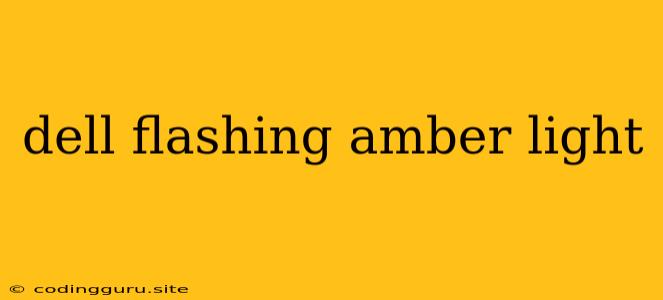Dell Flashing Amber Light: What It Means and How to Fix It
A flashing amber light on your Dell computer is a common sign of a problem. It can be frustrating and confusing, especially if you don't know what it means. This article will guide you through the meaning of a flashing amber light and how to troubleshoot the issue.
What Does a Flashing Amber Light Mean?
A flashing amber light on a Dell computer typically indicates a problem with the system's hardware. This could be anything from a failing hard drive to a faulty RAM module.
The specific meaning of the flashing amber light can vary depending on the Dell model and the number of flashes. To decode the error code, you'll need to refer to your Dell computer's user manual or the Dell support website.
Common Reasons for a Flashing Amber Light
Here are some of the most common reasons for a flashing amber light on a Dell computer:
- Hardware Failure: This could include a failing hard drive, faulty RAM, or a problem with the motherboard.
- Overheating: If the computer is overheating, it may trigger a flashing amber light as a safety measure.
- BIOS Issue: A corrupted or outdated BIOS can also cause a flashing amber light.
- Power Supply Problem: A faulty power supply can prevent the computer from booting properly and trigger a flashing amber light.
- Loose Connections: A loose connection within the computer, such as a RAM module or a hard drive, can cause issues.
How to Troubleshoot a Flashing Amber Light
Here are some steps to troubleshoot a flashing amber light on your Dell computer:
-
Check the Dell Support Website: The Dell support website offers detailed information about specific error codes and provides troubleshooting tips. Enter your computer's model number and search for the flashing amber light issue.
-
Check for Loose Connections: Open the computer's case and check for any loose connections. Ensure all cables are securely connected.
-
Reseat RAM Modules: Remove and reseat all RAM modules. Make sure they are properly installed in their slots.
-
Run a Diagnostic Test: Most Dell computers have built-in diagnostics that can help pinpoint the problem. To access the diagnostic test, restart your computer and press the F12 key during the boot process.
-
Check the Power Supply: If you suspect a problem with the power supply, try using a different power outlet or a different power supply unit.
-
Check for Overheating: If the computer is overheating, you may need to clean the fans and heatsinks. Ensure good ventilation and avoid placing the computer in a confined space.
-
Update BIOS: If you suspect a BIOS issue, update your BIOS to the latest version.
-
Contact Dell Support: If you've tried all the troubleshooting steps and the amber light persists, contact Dell support for further assistance.
Additional Tips
- Back Up Your Data: Before troubleshooting, back up all important data on your hard drive to prevent data loss.
- Stay Calm: A flashing amber light can be stressful, but stay calm and follow the troubleshooting steps systematically.
- Seek Professional Help: If you're not comfortable troubleshooting the issue yourself, seek assistance from a qualified technician.
Conclusion
A flashing amber light on a Dell computer can be a frustrating issue. However, by understanding the possible causes and following the troubleshooting steps outlined above, you can increase your chances of resolving the problem. Remember to consult your Dell user manual or the Dell support website for specific error code interpretations and additional troubleshooting tips. If you're unable to resolve the issue, contact Dell support for professional assistance.