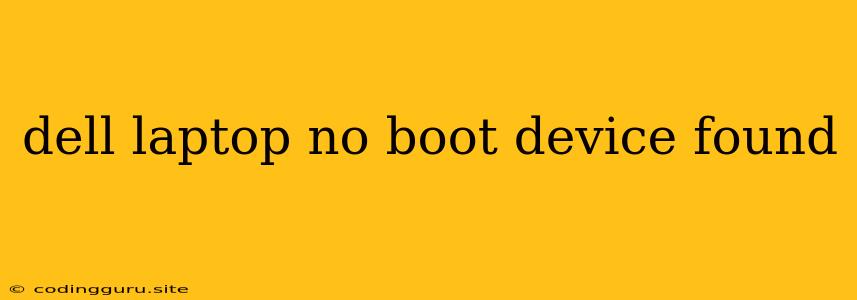"Dell Laptop No Boot Device Found" - What Does It Mean and How to Fix It?
Facing the dreaded "Dell laptop no boot device found" error message can be frustrating, leaving you unable to access your computer. But don't panic! This error typically signals an issue with the boot order, the hard drive, or the BIOS settings. Let's break down the causes and troubleshoot this problem.
Understanding the "No Boot Device Found" Error
This error means your computer cannot find a valid operating system to boot from. This can happen due to a variety of reasons:
- Incorrect Boot Order: The BIOS (Basic Input/Output System) is responsible for determining the order in which your computer checks devices for a bootable operating system. If the boot order is incorrect, your computer may skip over the hard drive where your operating system resides.
- Hard Drive Failure: A faulty or damaged hard drive can prevent your computer from finding a bootable operating system.
- Loose or Damaged Connections: Loose cables or damaged connections within your computer can also disrupt the boot process.
- Corrupted Boot Files: The files that allow your operating system to load can become corrupted, leading to the "no boot device found" error.
- BIOS Settings: Incorrect BIOS settings, such as disabling the hard drive, can also cause this problem.
Troubleshooting Steps: Finding the Culprit
Now let's tackle this error step-by-step:
1. Check the Boot Order:
- Access the BIOS: Restart your Dell laptop and repeatedly press the F2 key or Del key during the startup process. This will take you to the BIOS setup.
- Navigate to the Boot Menu: Look for the "Boot" or "Boot Order" option in the BIOS settings.
- Verify the Hard Drive is First: Ensure that your hard drive is listed first in the boot order. If it's not, adjust the order to prioritize the hard drive.
2. Test the Hard Drive:
- Run a Diagnostic Test: Many Dell laptops have built-in hard drive diagnostic tools. You can usually access these by pressing the F12 key during startup. This will run a test to check for any hardware errors on your hard drive.
- External Boot Device: If the hard drive test fails or you suspect a hardware issue, try booting from an external drive like a USB stick containing a bootable operating system (like a Windows installation disk or a Linux distribution). If your laptop boots successfully from the external drive, it confirms a hard drive problem.
3. Examine Connections:
- Open the Laptop: Carefully open your Dell laptop's case (follow safety precautions).
- Check Connections: Inspect the cables and connections for any loose or damaged components, particularly around the hard drive and motherboard. Gently reseat any loose connections.
4. Repair Corrupted Boot Files:
- Boot from a Recovery Drive: If you have a recovery drive or a Windows installation disk, boot from it.
- Run Repair Options: In the recovery environment, look for options like "Startup Repair" or "System Restore" to try fixing the boot files.
5. Reset BIOS Settings:
- Load Default Settings: In the BIOS setup menu, look for an option to "Load Default Settings" or "Reset to Factory Defaults." This will restore the BIOS settings to their original state, which may resolve the issue if a setting is causing the problem.
6. Seek Professional Assistance:
If the problem persists after trying these steps, it's best to contact Dell support or a qualified technician for further assistance. There might be a more complex hardware issue or a problem with the operating system that requires expert attention.
Preventative Measures
To avoid "no boot device found" errors in the future, consider these tips:
- Regular Backups: Create regular backups of your important data. This will protect you from data loss if your hard drive fails.
- Update BIOS: Regularly update your BIOS to the latest version to ensure compatibility and stability.
- Monitor System Health: Keep an eye on your hard drive's health using tools like SMART (Self-Monitoring, Analysis and Reporting Technology).
Conclusion
The "Dell laptop no boot device found" error can be a frustrating issue, but armed with the right knowledge and troubleshooting steps, you can often resolve it yourself. By systematically checking the boot order, hard drive health, connections, and BIOS settings, you'll be able to identify the culprit and bring your laptop back to life. If all else fails, don't hesitate to reach out to Dell support or a professional for expert help.