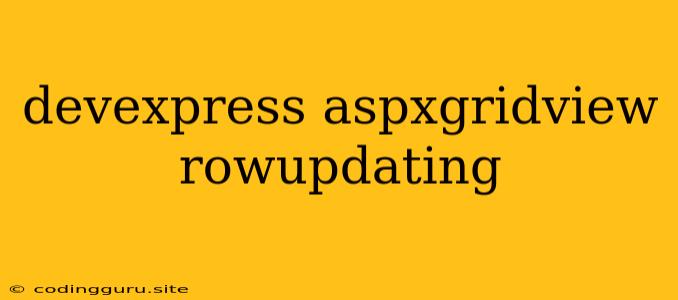Mastering the Art of Row Updating in DevExpress ASPxGridView
The DevExpress ASPxGridView is a powerful and versatile control for displaying and editing data in your ASP.NET applications. One of its key features is the ability to seamlessly update data in the underlying database through the RowUpdating event. This event fires whenever a user attempts to modify data in a grid row, providing you with a crucial opportunity to manipulate and save the changes.
Let's delve into the intricacies of handling RowUpdating events in DevExpress ASPxGridView, exploring practical tips and strategies to ensure smooth and efficient data management.
Understanding the RowUpdating Event
At its core, the RowUpdating event allows you to intercept the data modification process before the changes are committed to the database. This provides you with a critical window to:
- Validate User Input: Ensure data integrity by validating user-entered values against predefined rules.
- Custom Data Manipulation: Modify or transform data before saving it to the database, potentially based on business logic or external data sources.
- Handle Errors: Catch any exceptions during data updates and provide appropriate error handling mechanisms to the user.
Setting Up the RowUpdating Event Handler
To work with the RowUpdating event, you need to associate an event handler with the ASPxGridView control. You can achieve this in your ASPX code-behind file:
protected void ASPxGridView1_RowUpdating(object sender, DevExpress.Web.Data.ASPxDataUpdatingEventArgs e)
{
// Your code to handle row updates
}
This snippet defines a method named ASPxGridView1_RowUpdating that will be executed whenever the RowUpdating event is triggered.
Accessing Updated Values
Within your RowUpdating event handler, you can access the updated values submitted by the user through the e object. Here's how you can retrieve the values for a specific column:
string updatedProductName = e.NewValues["ProductName"].ToString();
The NewValues property of the ASPxDataUpdatingEventArgs object provides a collection of updated values for each column in the grid row.
Performing Custom Logic and Validation
The power of the RowUpdating event lies in its flexibility. You can implement any custom logic to manipulate the data before saving it. For example, you might:
- Calculate a Derived Value: Compute a new value based on other updated values.
- Apply Business Rules: Enforce specific rules on the data, such as ensuring a price is within a specific range.
- Prevent Updates: If certain conditions are not met, you can cancel the update by setting
e.Cancel = true.
Here's an example demonstrating validation and a custom calculation:
protected void ASPxGridView1_RowUpdating(object sender, DevExpress.Web.Data.ASPxDataUpdatingEventArgs e)
{
// Validate price
if (Convert.ToDouble(e.NewValues["Price"]) < 0)
{
e.Errors.Add("Price cannot be negative.");
e.Cancel = true;
return;
}
// Calculate discount based on quantity
int quantity = Convert.ToInt32(e.NewValues["Quantity"]);
if (quantity > 10)
{
e.NewValues["Discount"] = 0.10;
}
// Update the database
// ...
}
Saving Changes to the Database
Once you have validated and manipulated the data, you can save it back to the database within your event handler.
Here's how you can use ADO.NET to update a database record:
protected void ASPxGridView1_RowUpdating(object sender, DevExpress.Web.Data.ASPxDataUpdatingEventArgs e)
{
// Your validation and manipulation logic
// Update the database using ADO.NET
using (SqlConnection connection = new SqlConnection("YourConnectionString"))
{
connection.Open();
using (SqlCommand command = new SqlCommand("UPDATE Products SET ProductName = @ProductName, Price = @Price, Quantity = @Quantity WHERE ProductID = @ProductID", connection))
{
command.Parameters.AddWithValue("@ProductName", e.NewValues["ProductName"]);
command.Parameters.AddWithValue("@Price", e.NewValues["Price"]);
command.Parameters.AddWithValue("@Quantity", e.NewValues["Quantity"]);
command.Parameters.AddWithValue("@ProductID", e.Keys["ProductID"]);
command.ExecuteNonQuery();
}
}
}
This code snippet demonstrates a basic update using a parameterized SQL query. You can adapt it to suit your specific database and table structures.
Handling Errors
During the update process, unexpected errors can arise. It's crucial to implement error handling to gracefully manage such situations.
Within your RowUpdating event handler, you can use the e.Errors collection to add error messages:
e.Errors.Add("An error occurred while updating the record.");
You can then display these error messages to the user through a suitable mechanism, such as a pop-up window or an error message within the grid.
Summary
The DevExpress ASPxGridView's RowUpdating event empowers you with granular control over data updates within your grid. By leveraging this event, you can ensure data integrity, implement custom logic, and handle errors effectively.
This article has outlined the fundamental aspects of using the RowUpdating event, providing you with a foundation for building robust data management capabilities within your ASP.NET applications. Remember to experiment with different scenarios and customization options to fully harness the potential of this powerful feature.