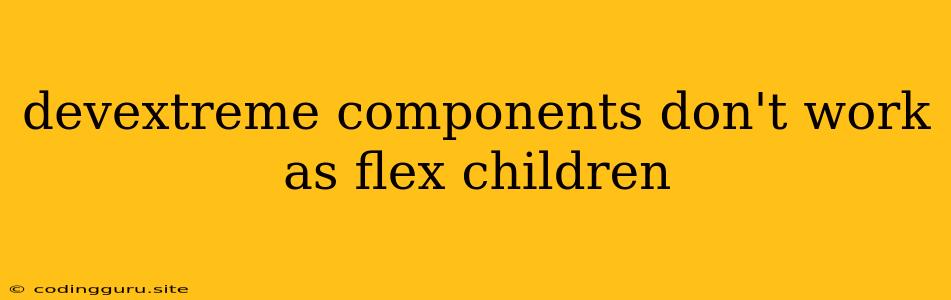Why Don't My DevExtreme Components Behave as Flex Children?
You've built a beautiful layout using Flexbox, but when you try to integrate DevExtreme components into the mix, they seem to ignore your carefully crafted flex rules. This can be frustrating, but don't worry – it's a common issue and there are solutions.
Here's a breakdown of why this might be happening and how you can fix it:
1. The "display: inline-block" Enigma:
DevExtreme components, by default, have their display style set to inline-block. This means they act like inline elements, but with a fixed width and height. This can conflict with your flex layout expectations.
Solution:
- Override the default style: In your CSS, explicitly set the
displayproperty of the DevExtreme component toblockorflex. This forces it to behave like a block-level element and participate in flexbox.
.my-devextreme-component {
display: block;
}
2. The CSS Specificity Battle:
You might be using CSS classes to style your DevExtreme components, but these classes may have lower specificity than your Flexbox rules. This means the Flexbox rules might be overriding your component styles.
Solution:
- Increase CSS Specificity: Use more specific selectors or add important declarations to ensure your component styles take precedence.
.my-devextreme-component {
display: block !important;
}
3. The Missing "flex-shrink" Attribute:
By default, elements in a Flexbox container have a flex-shrink value of 1. This means they can shrink to fit the container. DevExtreme components sometimes have their flex-shrink value set to 0, preventing them from shrinking.
Solution:
- Set
flex-shrinkto 1: Add theflex-shrink: 1declaration to your component's CSS or use theshrinkproperty in DevExtreme component options.
.my-devextreme-component {
flex-shrink: 1;
}
4. The "position: relative" Conflict:
DevExtreme components often have the position: relative property set. This can interfere with how Flexbox positions elements within the container.
Solution:
- Avoid "position: relative": If possible, try to avoid applying
position: relativeto your DevExtreme components. If absolutely necessary, experiment with different values forpositionandz-indexto see how they interact with your Flexbox layout.
5. The "width" and "height" Dilemma:
Setting explicit width and height values on your DevExtreme components can sometimes cause them to disregard your flex layout.
Solution:
- Use Percentages or Flex Properties: Instead of fixed pixel values, consider using percentages or flex properties like
flex-grow,flex-basis, orflex-shrinkto control the component's size within the flex container.
6. The "overflow: hidden" Trap:
Setting overflow: hidden on the Flexbox container can cause DevExtreme components to be cut off if they exceed the container's dimensions.
Solution:
- Review
overflowProperty: If possible, avoid settingoverflow: hiddenor useoverflow: autoto allow scrolling if the content overflows.
Example:
Conclusion:
Integrating DevExtreme components into your Flexbox layouts can be tricky. By understanding the common pitfalls and applying the solutions outlined above, you can overcome these issues and achieve the desired look and behavior for your components. Remember to carefully inspect the default styles applied by DevExtreme and adjust them as necessary to achieve your design goals.