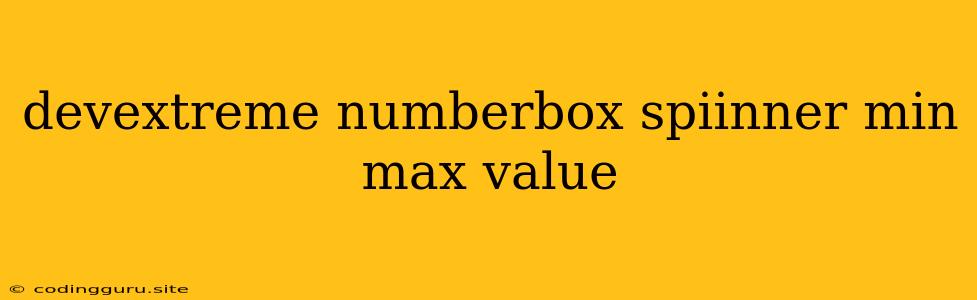Mastering NumberBox Spinner Input with DevExtreme: A Comprehensive Guide
DevExtreme's NumberBox component is a powerful tool for creating input fields that allow users to enter numeric values. The NumberBox component offers a range of customization options, including spinners that simplify the process of incrementing or decrementing values. In this guide, we'll explore how to effectively implement min and max value constraints for your NumberBox inputs, ensuring that user input remains within the desired boundaries.
Understanding the Power of Spinners
Spinners are essential for user-friendly number input experiences. They allow users to quickly adjust values by clicking the up or down arrows associated with the NumberBox field. This eliminates the need for manual typing, leading to a more intuitive and efficient interaction.
Defining Minimum and Maximum Values
Min and max value constraints are crucial for controlling the range of acceptable input within your NumberBox component. By setting these parameters, you can prevent users from entering values outside of the desired bounds.
Implementing Minimum and Maximum Value Constraints
Here's how to set min and max value constraints in your DevExtreme NumberBox:
import { NumberBox } from 'devextreme-react/number-box';
const MyComponent = () => {
return (
In this code:
showSpinButtons={true}enables the spin buttons for the NumberBox.min={10}sets the minimum allowed value to 10.max={100}sets the maximum allowed value to 100.defaultValue={20}sets the initial value of the NumberBox to 20.
Refining the User Experience with Spinners
-
Step Value Control: You can further refine the NumberBox behavior by controlling the step value. The
stepproperty determines the increment or decrement value when the user clicks the spin buttons. For example,step={5}will increment or decrement the value by 5 with each click. -
Customizing Spin Button Appearance: DevExtreme allows for customization of the spin button appearance. You can alter their size, color, and even disable them entirely if necessary.
Example: Building a Form with NumberBox Input
Let's demonstrate how to implement NumberBox input with min and max constraints within a form.
import { Form, FormItem } from 'devextreme-react/form';
import { NumberBox } from 'devextreme-react/number-box';
const MyForm = () => {
return (
);
};
export default MyForm;
In this example, we create a form with a single FormItem containing a NumberBox component. The NumberBox is configured with a min value of 1, a max value of 50, and a step value of 1. This ensures that the user can only input values between 1 and 50, and each click on the spin buttons increments or decrements the value by 1.
Tips for Best Practices
-
Clear Input Validation: Always provide clear visual cues to the user when they attempt to enter a value outside of the permitted range. Consider using an error message or visual feedback to inform them of the constraint.
-
Accessibility Considerations: Ensure that your NumberBox component is accessible to all users. This includes providing keyboard navigation options, proper ARIA attributes, and clear contrast between text and background colors.
Conclusion
Mastering the use of DevExtreme's NumberBox with spin buttons, min, and max value constraints empowers you to create intuitive and robust forms for data input. By implementing these features, you can enhance the user experience, ensure data integrity, and build highly functional applications.