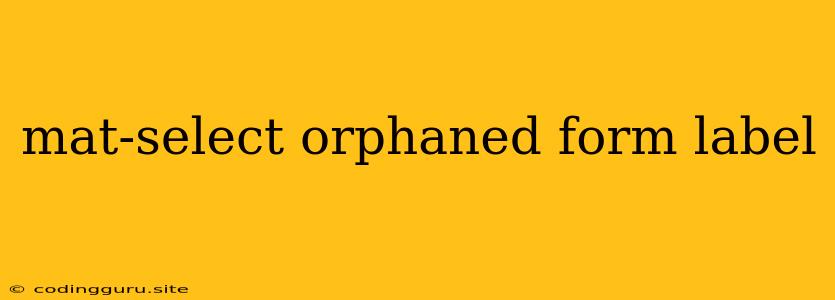The Mystery of the Orphaned Form Label in Angular Material's mat-select
You're building a beautiful Angular Material form, everything looks great, but then... that pesky "orphaned" label in your mat-select appears. It's just hovering there, seemingly unconnected to the dropdown, making your meticulously crafted form look a bit amateurish.
Don't worry, this is a common issue when working with Angular Material's mat-select. It happens because the label isn't properly associated with the select element due to some subtle HTML structure or CSS styling choices.
Here's how to tackle the "orphaned form label" problem:
Understanding the Anatomy of the Problem
To understand the solution, let's first delve into the root of the issue. In Angular Material, the mat-select component is designed for a specific structure.
The Problem:
- Incorrect Label Placement: The
mat-selectcomponent relies on a specific HTML structure. The label needs to be correctly positioned, ideally within the same<mat-form-field>element as themat-select. - CSS Conflicts: Sometimes, your custom CSS rules or third-party libraries can accidentally override the default Angular Material styling, leading to the label's detachment from the dropdown.
Solutions for the Orphaned Form Label
Here are some strategies to get that label behaving nicely:
1. Proper Structure is Key
- The Ideal Setup:
Your Label
Option 1
Option 2
- Placement Matters: Make sure your
mat-labelis directly above themat-selectwithin the<mat-form-field>container.
2. CSS Tweaks for Styling Harmony
-
Specificity is King: If you suspect a CSS conflict, try using more specific selectors (e.g., classes, IDs) to override any conflicting styles.
-
Targeting
mat-form-field: Ensure your CSS doesn't inadvertently affect the positioning of the label within themat-form-field.
3. Use the mat-select with mat-form-field
- The Right Way: The
mat-selectcomponent should always be used within amat-form-field. Using it outside a form field element can lead to unexpected behavior, including orphaned labels.
4. The aria-label Attribute
- Accessibility Enhancement: While it doesn't directly solve the visual issue,
aria-labelis crucial for accessibility. Use it to provide a textual label when you can't directly associate a label with the element for visual reasons.
5. The aria-labelledby Attribute
- For Complex Structures: If you have a more complex HTML structure and need to specify a different element as the label, use the
aria-labelledbyattribute to link the select element to the desired label element.
6. The floatLabel Property
- Control Label Behavior: The
mat-form-fieldhas afloatLabelproperty. UsefloatLabel="always"to keep the label always visible, orfloatLabel="auto"to hide it until the select field is focused.
7. Using the placeholder Attribute
- Simplified Appearance: Consider using a simple
placeholderwithin themat-selectinstead of a separate label. This can often achieve a visually pleasing result while avoiding the orphaned label issue.
8. Debugging Tips
- Inspect Element: Utilize your browser's developer tools to inspect the HTML structure and CSS styles applied to the label and the
mat-select. This can help pinpoint the cause of the orphaned label. - Look for Conflicts: Check for conflicting CSS rules, especially from third-party libraries.
- Isolate the Issue: Try creating a simplified example to isolate the problem and see if it reproduces the orphaned label behavior.
Illustrative Examples
Example 1: Proper Structure
Select a City
London
Tokyo
Paris
Example 2: aria-label for Accessibility
Asia
Africa
Example 3: Using placeholder Instead of a Label
Canada
Mexico
Example 4: floatLabel Property
Choose a Color
Red
Blue
Conclusion
The orphaned label in your Angular Material mat-select is a common styling hurdle, but now you're equipped to tackle it with confidence. By understanding the causes and applying these solutions, you'll achieve a polished and user-friendly form experience. Remember to always prioritize accessibility and ensure your label remains relevant to the dropdown for an optimal user experience.