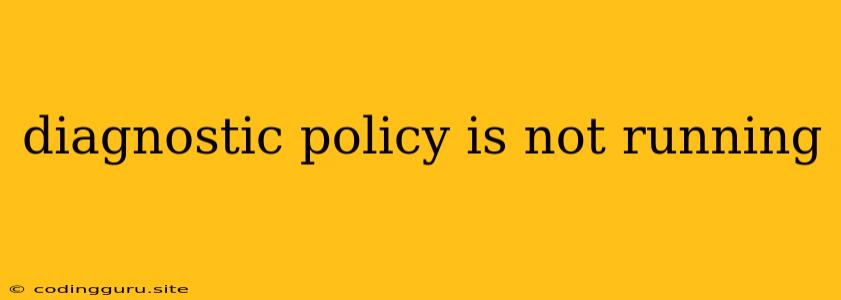"Diagnostic Policy Is Not Running": What Does It Mean and How to Fix It?
Have you encountered the error message "Diagnostic Policy is not running"? This error can be frustrating, especially if you're trying to troubleshoot issues or gather important system information. Understanding the cause of this error and its implications can help you resolve it efficiently.
This article will delve into the meaning of the "Diagnostic Policy is not running" error, its potential causes, and comprehensive solutions to get your diagnostic policies back on track.
What is Diagnostic Policy?
Diagnostic policies are critical components within operating systems, particularly Windows, that enable the collection and analysis of system data. These policies dictate how the system gathers information about hardware, software, and user activity. The collected data is valuable for troubleshooting issues, identifying performance bottlenecks, and improving system stability.
Why is My Diagnostic Policy Not Running?
The "Diagnostic Policy is not running" error can occur due to several reasons, including:
1. Service Issues:
- Diagnostic Policy Service Disabled: The Diagnostic Policy service might be disabled, preventing it from operating as intended. This could be due to manual configuration changes or accidental modifications.
2. Configuration Errors:
- Incorrect Settings: Diagnostic policies may have incorrect settings, leading to conflicts or preventing them from executing correctly.
3. Security Software Interference:
- Antivirus or Firewall Blocking: Some security software can interfere with diagnostic policy operations by blocking data collection or communication with required system components.
4. System Corruption:
- Damaged System Files: Corrupted or damaged system files can disrupt the proper functioning of diagnostic policies.
5. User Account Issues:
- Insufficient Privileges: If you're running the diagnostics tool with limited user privileges, you might not have the necessary permissions to access and run the policies.
How to Fix the "Diagnostic Policy Is Not Running" Error
1. Verify Service Status and Enable if Necessary
- Windows 10/11:
- Press Windows Key + R to open the Run dialog box.
- Type services.msc and click OK.
- Locate the Diagnostic Policy Service in the list.
- Right-click on the service and select Properties.
- Under the General tab, check the Startup type. If it's set to Disabled, change it to Automatic.
- Click Apply and OK.
- Restart your computer.
2. Check and Adjust Diagnostic Policy Settings
- Windows 10/11:
- Open Settings by pressing Windows Key + I.
- Select Privacy & security.
- Click Diagnostics & feedback.
- Under Diagnostic data, make sure the desired settings are enabled.
- If necessary, adjust the settings to your preferences, balancing data collection with privacy concerns.
3. Temporarily Disable Security Software
- Note: This should be a temporary measure while you troubleshoot the issue.
- Disable your antivirus or firewall software and see if the error persists.
- If the diagnostic policy starts working, then the security software might be interfering. You may need to configure exceptions or adjust settings within your security software to allow the diagnostic policy to operate.
4. Run System File Checker (SFC)
- Windows 10/11:
- Open Command Prompt as an administrator.
- Type sfc /scannow and press Enter.
- Wait for the scan to complete and follow the on-screen instructions.
5. Verify User Account Permissions
- Windows 10/11:
- Ensure that the user account you're using has sufficient permissions to run diagnostic policies.
- If necessary, create a new administrator account and try running the diagnostics tool.
Additional Tips
- Restart Your Computer: A simple restart can often resolve minor issues.
- Check for Updates: Install the latest Windows updates to ensure compatibility and potential fixes for known bugs.
- Run a System Restore: If the issue started recently, restoring your system to an earlier point might help revert changes that might have caused the error.
Conclusion
The "Diagnostic Policy is not running" error can stem from several factors, from service issues to configuration errors and security conflicts. By following the troubleshooting steps outlined in this article, you can identify and resolve the underlying cause, ensuring that your diagnostic policies operate smoothly and you have access to the valuable data they provide.