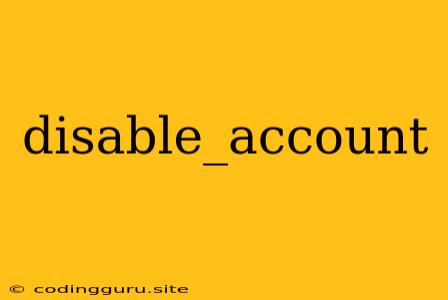Disabling User Accounts: A Comprehensive Guide
Disabling a user account is a common requirement in managing any system, whether it's a personal computer, a corporate network, or a web application. This action effectively restricts access to the system's resources for the specified user, ensuring security and preventing unauthorized actions. But the process of disabling a user account can vary significantly depending on the platform you're using.
Why Disable a User Account?
There are several reasons why you might need to disable a user account:
- Security Breach: If you suspect a user account has been compromised, disabling it immediately helps prevent further unauthorized access.
- Inactive Users: Users who are no longer active or employed can be disabled to streamline resource management and enhance system security.
- Account Abuse: If a user is abusing their privileges or engaging in malicious activity, disabling their account prevents further damage.
- Temporary Suspension: Disabling an account temporarily can be a useful tool for enforcing disciplinary action or addressing temporary issues.
How to Disable a User Account
The process of disabling a user account depends on the specific system you're working with. Below are some common examples:
1. Windows:
- Windows 10/11:
- Open Settings > Accounts > Family & other users.
- Select the user account you want to disable and click Remove.
- Windows Server:
- Open Server Manager.
- Navigate to Tools > Active Directory Users and Computers.
- Locate the user account you want to disable and right-click on it.
- Select Properties.
- In the Account tab, uncheck the Account is disabled box.
2. Linux/Ubuntu:
- Command Line:
- Open a terminal and use the
usermodcommand with the-Loption:
Replacesudo usermod -L usernameusernamewith the actual username of the account you want to disable. - Open a terminal and use the
- Graphical User Interface:
- Open System Settings > Users.
- Select the user account you want to disable and click the Disable button.
3. MacOS:
- System Preferences:
- Open System Preferences > Users & Groups.
- Select the user account you want to disable.
- Click the Lock icon in the bottom-left corner of the window.
- Enter your administrator password.
- Uncheck the Allow user to log in option.
4. Web Applications:
- Admin Panel: Most web applications offer a dedicated admin panel or control center where you can manage user accounts.
- Specific Settings: Look for options within the user management section of the application to disable or deactivate accounts.
Best Practices for Disabling User Accounts
- Review System Policies: Before disabling an account, ensure you're following your organization's or system's policies regarding user account management.
- Backup: Always backup important data before making any changes to user accounts, especially in critical systems.
- Documentation: Document the reason for disabling the account and the date of action for audit and future reference.
- User Communication: If possible, inform the user whose account is being disabled and provide them with a clear explanation.
Considerations for Disabling User Accounts
- Permanent vs. Temporary: Determine whether you need to disable the account permanently or temporarily.
- Account Recovery: If disabling the account is a temporary measure, make sure you have a method to easily re-enable it later.
- Data Access: Consider the implications for data access associated with disabling an account.
Re-enabling a Disabled User Account
The process of re-enabling a disabled user account is generally the reverse of disabling it.
- Windows:
- Check the "Account is disabled" box in the user account's properties.
- Linux/Ubuntu:
- Use the
usermodcommand with the-Uoption to re-enable the account:sudo usermod -U username
- Use the
- MacOS:
- Check the "Allow user to log in" option in the user account settings.
- Web Applications:
- Use the admin panel or relevant settings to re-enable the account.
Conclusion
Disabling user accounts is an essential security practice that helps protect systems and sensitive information. By understanding the reasons for disabling accounts, the proper procedures for different platforms, and best practices, you can ensure the safety and integrity of your systems. Remember to document actions, consider account recovery, and communicate effectively with users whenever disabling or re-enabling accounts.