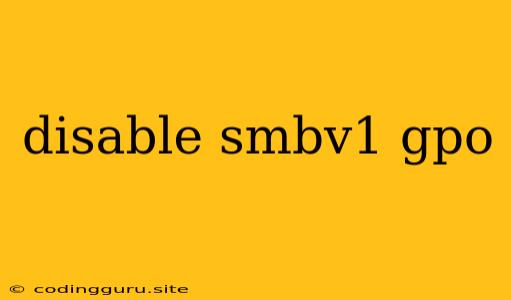Disabling SMBv1 via Group Policy: A Security Best Practice
SMB (Server Message Block) is a network file sharing protocol that has been around for decades. While SMB has been a reliable protocol for file sharing, older versions like SMBv1 are vulnerable to security risks and should be disabled. Disabling SMBv1 can help protect your network from exploits and ransomware attacks.
Why Disable SMBv1?
SMB vulnerability is a major concern for security. It has known security flaws that can be exploited by attackers. Disabling SMBv1 helps prevent these vulnerabilities from being exploited. Here are some of the reasons why you should disable SMBv1:
-
Security Risks: SMBv1 is known to be vulnerable to various security threats. Attackers can exploit these vulnerabilities to gain unauthorized access to your network, steal data, or spread malware.
-
Exploit Attacks: There have been numerous exploits targeting SMBv1, including the infamous WannaCry ransomware attack in 2017.
-
No Longer Supported: Microsoft no longer supports SMBv1, and it is recommended to upgrade to newer versions.
How to Disable SMBv1 using Group Policy
Group Policy is a powerful tool that allows you to manage security settings for your Windows network. You can use Group Policy to disable SMBv1 for all computers on your network.
Here are the steps on how to disable SMBv1 using Group Policy:
-
Open Group Policy Management Console (GPMC). You can open it by searching for "gpmc.msc" in the Windows search bar.
-
Locate the desired Group Policy Object (GPO). If you are managing policies for a specific organizational unit (OU), navigate to that OU.
-
Right-click on the GPO and select Edit.
-
Navigate to "Computer Configuration > Administrative Templates > Network > Lanman Workstation".
-
Locate the policy setting named "Disable SMB1".
-
Double-click the policy setting and select Enabled.
-
Click Apply and then OK to save the changes.
-
Link the GPO to the desired OUs or computers to apply the policy.
Important Considerations
-
Application Compatibility: Before disabling SMBv1, check if any applications on your network rely on SMBv1 for functionality. Older software might not function properly without SMBv1.
-
Legacy Devices: Some older devices may still depend on SMBv1 for file sharing. Consider alternatives like SMBv2 or SMBv3 for these devices.
-
Network Segmentation: Segmenting your network can help isolate vulnerable systems and reduce the impact of a successful attack.
Conclusion
Disabling SMBv1 is crucial for ensuring the security of your network. By following these steps, you can eliminate the vulnerability and protect your organization from potentially devastating attacks. Remember to always stay up-to-date with the latest security recommendations and regularly review your network configuration to mitigate potential risks.