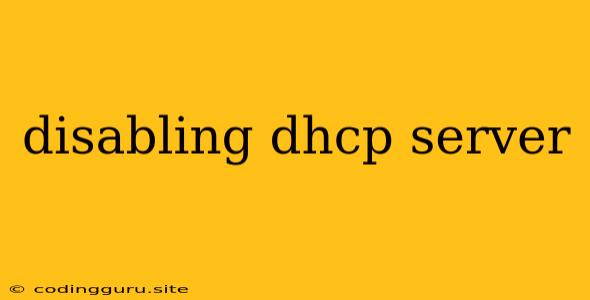Disabling DHCP Server: A Comprehensive Guide
The Dynamic Host Configuration Protocol (DHCP) server plays a crucial role in network management by automatically assigning IP addresses to devices. While it simplifies network configuration, there are scenarios where disabling the DHCP server is necessary. This could be due to network security concerns, conflicts with other DHCP servers, or the need for static IP address assignment.
Why Disable DHCP Server?
Disabling the DHCP server can be beneficial in various situations:
- Security Enhancement: DHCP servers can be vulnerable to attacks, potentially leading to unauthorized access or network disruptions. Disabling it can bolster security by preventing unauthorized IP address assignment.
- Avoiding Conflicts: Multiple DHCP servers on a network can cause conflicts, leading to IP address clashes and network instability. Disabling a DHCP server eliminates this potential issue.
- Static IP Address Management: If you require specific IP addresses for devices or services, disabling the DHCP server allows you to manually assign these static IPs.
- Troubleshooting: Disabling the DHCP server can help diagnose network problems by isolating potential issues related to IP address assignment.
How to Disable DHCP Server
Disabling a DHCP server typically involves modifying its configuration settings. The specific steps vary depending on the operating system and the DHCP server software being used.
Windows
- Open the Server Manager: Navigate to the Start menu and search for "Server Manager."
- Select Roles: In the Server Manager, select "Roles."
- Find DHCP Server: Locate the DHCP server role in the list of roles.
- Disable DHCP Service: Right-click on the DHCP server role and select "Disable."
- Confirm: Confirm your decision to disable the DHCP service.
Linux (Ubuntu/Debian)
- Open Terminal: Open a terminal window.
- Stop DHCP Service: Run the following command:
sudo systemctl stop isc-dhcp-server - Disable DHCP Service: Run the following command:
sudo systemctl disable isc-dhcp-server - Verify: Check the status of the DHCP service using the command:
The output should indicate that the DHCP service is disabled.sudo systemctl status isc-dhcp-server
Cisco Routers
- Access Router Configuration: Log in to the router using SSH or a console connection.
- Configure DHCP: Navigate to the DHCP configuration section.
- Disable DHCP: Set the DHCP service to "disabled" or "off."
- Save Changes: Save the configuration changes to the router.
Important Considerations
- Network Impact: Disabling the DHCP server will prevent devices from automatically obtaining IP addresses. Ensure you have assigned static IP addresses to devices or have alternative methods for IP address assignment.
- Impact on Existing Clients: If DHCP is currently serving clients, consider gracefully shutting down the service to prevent network disruptions.
- Backup and Recovery: Before disabling the DHCP server, create a backup of its configuration files for easy restoration.
Alternatives to Disabling DHCP
Instead of completely disabling the DHCP server, consider these alternatives:
- Configure DHCP Scopes: You can create specific DHCP scopes for specific network segments, allowing you to assign different IP ranges to different groups of devices.
- Static IP Address Assignment: Manually assign static IP addresses to devices that require them, while allowing the DHCP server to manage the rest.
- Use DHCP Reservations: Configure DHCP reservations to ensure specific devices receive specific IP addresses.
Conclusion
Disabling the DHCP server is a critical decision that requires careful consideration. By understanding the reasons for disabling it, the appropriate procedures, and the potential impact, you can effectively manage your network's DHCP configuration. Always prioritize network security, stability, and the proper assignment of IP addresses.