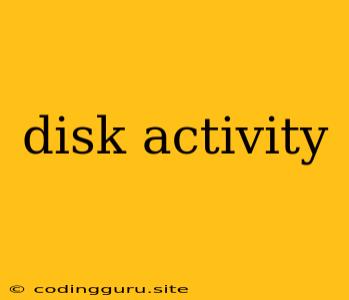Understanding and Managing Disk Activity
Disk activity is a crucial aspect of computer performance, directly impacting system responsiveness and overall user experience. Whether you're a casual user or a seasoned developer, understanding disk activity is essential for optimizing your system and troubleshooting performance issues. This article aims to demystify disk activity, explaining what it is, how to monitor it, and what factors can influence it.
What is Disk Activity?
Disk activity refers to the process of reading and writing data to and from your hard drive or solid-state drive (SSD). Every time you open a file, install an application, save a document, or browse the internet, your system is engaging in disk activity. This activity is measured in terms of read and write operations per second (IOPS).
Why is Disk Activity Important?
High disk activity can be a sign of various issues, including:
- System Overload: If your hard drive is constantly busy reading and writing data, it can significantly slow down your system. This can manifest in sluggish application performance, prolonged boot times, and frequent freezes.
- Software Issues: Faulty software or applications can cause excessive disk activity by repeatedly writing unnecessary data or performing inefficient operations.
- Hardware Failure: A failing hard drive can exhibit erratic disk activity, with frequent read and write errors. This can lead to data loss and system instability.
How to Monitor Disk Activity
Several methods allow you to monitor disk activity on your computer:
- Task Manager: In Windows, the Task Manager provides a real-time view of disk usage. Navigate to the "Performance" tab and observe the "Disk" section.
- Resource Monitor: For a more detailed analysis, use Windows' Resource Monitor. It allows you to track disk usage for individual processes and drives.
- System Monitor: On macOS, you can access the Activity Monitor to monitor disk activity. Look for the "Disk" tab to see real-time IOPS and other metrics.
- Third-Party Tools: Numerous third-party tools offer more advanced monitoring features. Some popular options include Process Explorer, IOmeter, and CrystalDiskInfo.
Factors Influencing Disk Activity
Several factors contribute to high disk activity, including:
- Background Processes: Numerous background processes run on your system, constantly accessing and writing data to the disk. These processes can include system updates, antivirus scans, and indexing services.
- File Transfer: Downloading or uploading large files can significantly increase disk activity.
- Defragmentation: Defragmenting your hard drive can lead to increased disk activity as the system rearranges data on the disk for optimal access.
- Disk Access Patterns: The way your operating system and applications access data can impact disk activity. Frequent small reads and writes can be more demanding on your disk than large sequential reads and writes.
Managing High Disk Activity
Here are some tips for managing high disk activity and improving system performance:
- Close Unnecessary Programs: Close applications that you're not actively using.
- Disable Unwanted Background Processes: Review your system's background processes and disable any that you don't need.
- Optimize Disk Space: Ensure sufficient free space on your hard drive. A cluttered hard drive can lead to slower performance.
- Consider an SSD: Upgrading to a solid-state drive (SSD) can significantly improve performance, especially for read and write operations.
- Defragment Regularly: Defragment your hard drive to improve performance by reducing the amount of time it takes to access files.
- Run Disk Check and Repair Tools: Use built-in or third-party tools to check for and repair errors on your hard drive.
Understanding Disk Activity: A Practical Example
Let's consider a scenario where you're editing a large video file in a video editing software. As you work on the project, you'll likely notice increased disk activity. This is because the software is constantly reading and writing data to the disk as it processes the video frames, applies effects, and saves your progress.
However, if you observe excessively high disk activity that causes your system to slow down or freeze, it could indicate an issue with your software, hard drive, or system configuration. You might need to optimize your editing software settings, check for disk errors, or consider upgrading to a faster hard drive.
Conclusion
Understanding disk activity is crucial for diagnosing and resolving performance issues on your computer. By monitoring your disk usage, identifying the factors influencing it, and implementing appropriate management strategies, you can significantly improve your system's responsiveness and overall user experience.