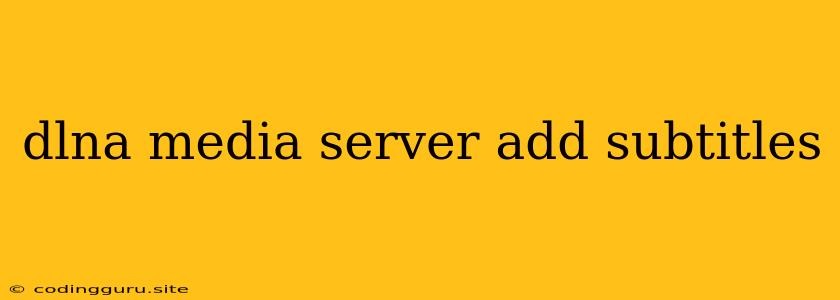Adding Subtitles to Your DLNA Media Server: A Comprehensive Guide
Enjoying movies and TV shows on your DLNA-enabled devices is a convenient way to experience your media library. However, what happens when you want to watch a movie with subtitles? Most DLNA media servers don't have built-in support for adding subtitles. This guide will walk you through the process of adding subtitles to your DLNA media server, ensuring you can enjoy your media with the language support you need.
Understanding DLNA and Subtitles
DLNA (Digital Living Network Alliance) is a standard that allows different devices to communicate and share media over a network. It's commonly used for streaming media from a computer to a TV, Blu-ray player, or other DLNA-compatible device.
Subtitles are text displayed on the screen during a video playback that provide additional information, typically translating the dialogue or providing closed captions for hearing-impaired viewers.
The Challenge: DLNA and Subtitle Support
While DLNA is great for media sharing, it doesn't inherently offer a straightforward way to include subtitles with your media files. This is due to the lack of a standardized subtitle format for DLNA.
How to Add Subtitles to Your DLNA Media Server
The solution lies in using a DLNA media server software that supports subtitle formats or converting your media files to include subtitles. Let's explore both approaches:
Option 1: Choosing a Subtitle-Friendly DLNA Server
Several DLNA media server software options support subtitle formats:
- Plex Media Server: Known for its extensive features, including subtitle support. You can add subtitle files to your library alongside the media files.
- Kodi: This open-source media center offers a vast array of plugins, including subtitle add-ons.
- Emby Server: Another popular choice with robust features, allowing you to add and manage subtitles through its interface.
Option 2: Converting Media Files with Subtitles
If your preferred DLNA server doesn't natively support subtitles, you can convert your media files to include the subtitles directly using a media converter application. Here's how:
- Choose a suitable converter: Popular options include Handbrake, FFmpeg, or VLC Media Player.
- Find the subtitles: You can usually find subtitles in formats like SRT, SUB, or ASS online.
- Add subtitles to the media file: Use the converter's options to add the subtitle file to your media file during conversion.
- Check the conversion result: Ensure the subtitles are embedded correctly in the converted media file.
Tips for Finding and Using Subtitles
- Subtitle Websites: Many websites offer free subtitle downloads. Search for "[Movie Title] subtitles" to find the subtitles you need.
- Subtitle Format: The most common subtitle formats are SRT, SUB, and ASS. Make sure your DLNA server or media converter supports the format.
- Subtitle Synchronization: Sometimes subtitles may be slightly out of sync with the video. You can usually adjust the timing in your media converter or subtitle editing software.
Troubleshooting Common Problems
Here are some common issues you may encounter:
- Subtitle File Format: Ensure the subtitle format is supported by your server or converter.
- Subtitle Encoding: Subtitles should be encoded in UTF-8 to avoid character display issues.
- File Naming: Ensure the subtitle file name matches the media file name for proper association.
Conclusion
Adding subtitles to your DLNA media server is a straightforward process. By choosing a server that supports subtitles or by converting your media files to include them, you can enjoy your movies and shows with the language support you need.
By following these steps, you'll have a seamless and enjoyable experience watching your media library with subtitles on your DLNA-enabled devices.