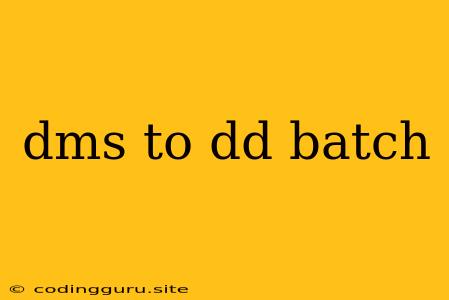Converting DMS Coordinates to DD: A Batch File Approach
Ever found yourself working with geographic coordinates in the Degrees, Minutes, Seconds (DMS) format, but needing them in Decimal Degrees (DD) for your GIS software or other applications? Converting a few coordinates manually is straightforward, but what if you have a whole list to handle? That's where batch files come in handy.
Why use a batch file?
Batch files provide a simple and efficient way to automate repetitive tasks. In the context of coordinate conversions, a batch file can:
- Process large datasets: You can quickly convert hundreds or even thousands of DMS coordinates without manually entering each one.
- Maintain consistency: A single batch file ensures all conversions are done using the same formula, eliminating potential errors.
- Save time and effort: Once you've created the batch file, you can simply run it whenever you need to convert DMS coordinates.
Understanding DMS to DD Conversion
Before diving into the batch file, let's quickly recap the conversion process:
- DMS: Represents coordinates using degrees, minutes, and seconds. For example, 40° 45' 30" N, 74° 00' 30" W.
- DD: Represents coordinates using a single decimal number. For example, 40.7583° N, 74.0083° W.
The conversion involves converting the minutes and seconds into decimal fractions of a degree:
Decimal Degrees = Degrees + (Minutes / 60) + (Seconds / 3600)
Building the Batch File
Here's a step-by-step guide to creating a batch file for converting DMS to DD coordinates:
-
Create a new text file: Open a text editor (Notepad on Windows) and save the file with a
.batextension (e.g.,dms_to_dd.bat). -
Input File: First, you need to specify the input file containing your DMS coordinates. Let's assume it's named
coordinates.txtand is in the same directory as the batch file. You can use the following line:set inputFile=coordinates.txt -
Output File: Similarly, define the output file where the converted DD coordinates will be written. Let's name it
decimal_coordinates.txt:set outputFile=decimal_coordinates.txt -
Looping through the input file: We'll use a loop to process each line of the input file. Here's how:
for /f "tokens=1-4 delims=, " %%a in (%inputFile%) do ( set degrees=%%a set minutes=%%b set seconds=%%c set hemisphere=%%dThis code snippet does the following:
for /f: Iterates through each line of the input file.tokens=1-4 delims=, ": Splits each line by comma and space, assuming your coordinates are formatted as "Degrees, Minutes, Seconds, Hemisphere" (e.g., "40, 45, 30, N").set: Assigns each token to corresponding variables (degrees,minutes,seconds,hemisphere).
-
Conversion logic: Now, let's implement the actual conversion formula:
set /a decimalDegrees=degrees + (minutes / 60) + (seconds / 3600)This line calculates the decimal degrees using the formula mentioned earlier.
-
Writing to the output file: Finally, we write the converted DD coordinates to the output file:
echo %decimalDegrees% %hemisphere% >> %outputFile% )echo: Prints the calculateddecimalDegreesand thehemisphereto the console.>>: Appends this output to theoutputFile.
Complete Batch File:
Putting all the pieces together, your batch file will look like this:
@echo off
set inputFile=coordinates.txt
set outputFile=decimal_coordinates.txt
for /f "tokens=1-4 delims=, " %%a in (%inputFile%) do (
set degrees=%%a
set minutes=%%b
set seconds=%%c
set hemisphere=%%d
set /a decimalDegrees=degrees + (minutes / 60) + (seconds / 3600)
echo %decimalDegrees% %hemisphere% >> %outputFile%
)
echo Conversion completed!
pause
Running the Batch File:
- Save the file: Save the code as
dms_to_dd.bat. - Place the input file: Make sure your
coordinates.txtfile is in the same directory. - Run the batch file: Double-click the
dms_to_dd.batfile.
The batch file will process the input file and create a new file named decimal_coordinates.txt containing the converted DD coordinates.
Important Considerations:
- Input file format: Ensure that your input file uses the expected format (comma-separated, with space after the comma).
- Error handling: The provided batch file is basic. For more robust applications, you might want to include error handling to catch invalid input data or other issues.
- Accuracy: Be mindful of the accuracy of your DMS coordinates and the decimal places in the DD output.
Conclusion
By using a simple batch file, you can efficiently convert DMS coordinates to DD format. This automates the conversion process, saving you time and effort, especially when working with large datasets. Remember to adapt the batch file to your specific input file format and desired output.