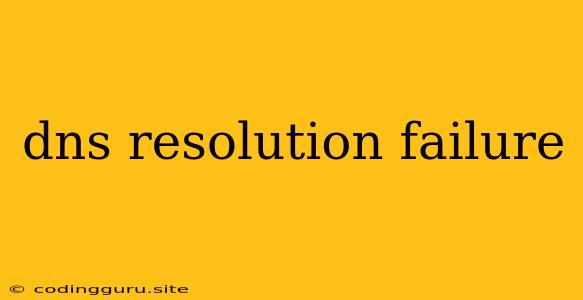DNS Resolution Failure: What It Is and How to Fix It
Have you ever tried to access a website and encountered a dreaded "DNS resolution failure" error message? It's a frustrating experience that can leave you feeling lost and disconnected from the internet. But don't despair! Understanding what a DNS resolution failure is and how to troubleshoot it is essential for keeping your online world running smoothly.
What is DNS Resolution?
Think of the internet as a vast network of interconnected computers. Every website, app, and service you visit has a unique address – an IP address – that identifies its location on this network. However, remembering long strings of numbers like 192.168.1.1 is hardly user-friendly, right? This is where DNS (Domain Name System) comes into play.
DNS acts as a global phonebook for the internet, translating human-readable domain names (like google.com or facebook.com) into machine-readable IP addresses. When you type a website's address into your browser, your computer sends a request to a DNS server to find the corresponding IP address. The server then provides the correct IP address, allowing your device to connect to the website.
What Causes a DNS Resolution Failure?
When you see the dreaded "DNS resolution failure" message, it means your device couldn't successfully translate the domain name into an IP address. This could be due to several factors:
- Incorrect DNS server configuration: Your computer or network might be using a faulty or unavailable DNS server.
- Internet connectivity issues: A temporary internet outage or unstable connection can disrupt the communication process.
- DNS server overload: High traffic volumes might be overwhelming the DNS server, causing it to respond slowly or not at all.
- Cache poisoning: Malware or other malicious software might have corrupted your DNS cache, leading to incorrect resolutions.
- Firewall or antivirus interference: Security software might be blocking DNS requests, preventing proper resolution.
- Typographical errors: A simple typo in the website address can obviously cause a DNS resolution failure.
Troubleshooting DNS Resolution Failures
The good news is that most DNS resolution failures can be fixed with a few simple steps. Here's a breakdown of how to troubleshoot the issue:
1. Check your internet connection: Ensure that your internet connection is active and stable. Try browsing other websites to verify if the issue is isolated to a specific website.
2. Restart your router and modem: Sometimes, a simple reboot can resolve temporary network glitches.
3. Clear your DNS cache: Your computer keeps a local record of recently used domain names and IP addresses, known as the DNS cache. This cache can sometimes store outdated information, leading to errors.
On Windows:
- Open the Command Prompt (run as administrator) and enter
ipconfig /flushdns.
On macOS:
- Open Terminal and type
sudo dscacheutil -flushcache.
4. Verify DNS server settings:
- Windows: Go to "Control Panel" -> "Network and Internet" -> "Network and Sharing Center" -> "Change adapter settings". Right-click on your active network connection and select "Properties". In the properties window, double-click on "Internet Protocol Version 4 (TCP/IPv4)" and make sure the "Obtain DNS server address automatically" option is checked.
- macOS: Go to "System Preferences" -> "Network" -> "Advanced". Select the "DNS" tab and click on the "+" button to add a new DNS server address. You can use Google Public DNS servers (8.8.8.8 and 8.8.4.4) as a reliable alternative.
5. Temporarily disable your firewall or antivirus software: While this is not ideal in the long run, temporarily disabling your firewall or antivirus software can help determine if they're interfering with DNS resolution.
6. Check for malware: Run a full system scan with a reputable antivirus program to ensure that your computer is not infected with malware that could be causing DNS issues.
7. Contact your internet service provider (ISP): If you've exhausted all other troubleshooting options, it's worth contacting your ISP to report the issue. They can help diagnose and resolve problems on their end.
Tips for Preventing DNS Resolution Failures
- Use a reliable DNS server: Public DNS servers, like Google Public DNS or Cloudflare DNS, offer faster and more secure resolution than your ISP's default DNS servers.
- Enable DNS over HTTPS (DoH): DoH encrypts DNS requests, improving privacy and security. Many browsers and operating systems now support DoH.
- Keep your software updated: Regularly update your operating system, web browser, and antivirus software to patch vulnerabilities that could be exploited by malware.
Conclusion
A DNS resolution failure can be a frustrating experience, but it's typically not a serious problem. By understanding the causes and troubleshooting steps involved, you can quickly resolve the issue and get back online. Remember to follow these tips to prevent future DNS resolution failures and maintain a seamless internet experience.