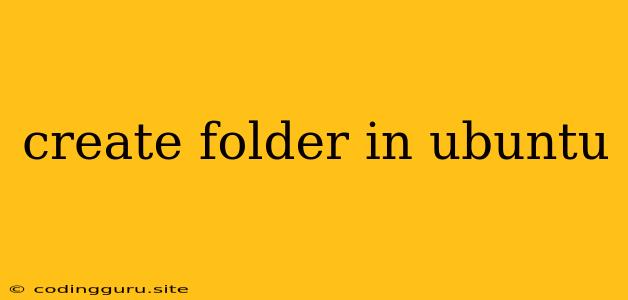How to Create Folders in Ubuntu: A Step-by-Step Guide
Creating folders is a fundamental task in any operating system, and Ubuntu is no exception. Whether you're organizing files, setting up projects, or simply need a dedicated space for your data, understanding how to create folders efficiently is essential. This guide will walk you through the process, providing both command-line and graphical methods.
Using the Command Line (Terminal)
The command line, or terminal, is a powerful tool for interacting with your Ubuntu system. Here's how to create folders using commands:
-
Open the Terminal: You can access the terminal by pressing Ctrl + Alt + T or searching for "Terminal" in the Ubuntu search bar.
-
Navigate to the Desired Location: Use the
cdcommand to navigate to the directory where you want to create the folder. For example, to go to your home directory, type:cd ~ -
Create the Folder: Use the
mkdircommand followed by the desired folder name. For example, to create a folder named "My Documents":mkdir My Documents -
Verify the Creation: You can use the
lscommand to list the contents of the current directory and confirm the folder's creation.ls
Using the Graphical Interface (File Manager)
Ubuntu's graphical interface provides a user-friendly way to create folders:
-
Open the File Manager: Click the "Files" icon in the taskbar or search for "Files" in the Ubuntu search bar.
-
Navigate to the Desired Location: Use the file manager's navigation pane to browse to the location where you want to create the folder.
-
Right-Click and Select "Create Folder": Right-click on the desired location within the file manager window and select "Create Folder" from the context menu.
-
Enter the Folder Name: A new window will pop up. Type the name you want for your folder and click "Create."
Tips for Creating Folders:
-
Use descriptive names: Make your folder names easy to understand and remember.
-
Avoid spaces in folder names: While allowed, spaces can sometimes cause issues with certain commands or applications. Use underscores or hyphens instead.
-
Organize your folders: Create a hierarchical structure to keep your files organized. For example, you could create folders for "Documents," "Music," "Pictures," etc.
-
Use the
-poption withmkdir: The-poption allows you to create multiple nested folders in one command. For example:mkdir -p Documents/Work/ProjectsThis will create the "Documents" folder, followed by the "Work" folder within it, and finally the "Projects" folder within "Work."
Understanding Permissions:
When you create a folder in Ubuntu, you become the owner of that folder. This means you have full control over it, including the ability to modify its content and permissions.
If you need to share the folder with others, you can use the chmod command to adjust its permissions. However, understanding the complexities of file and folder permissions is beyond the scope of this introductory guide.
Troubleshooting:
If you encounter issues while creating folders, consider the following:
- Check if the folder already exists: Try listing the contents of the directory using the
lscommand to confirm the folder's existence. - Ensure you have permissions: If you're attempting to create a folder in a location that you don't have write access to, you'll encounter an error. Try navigating to a directory where you have permissions.
- Check for typing errors: Carefully double-check your commands and folder names for any typos.
Conclusion:
Creating folders in Ubuntu is a straightforward process that can be done using either the command line or the graphical interface. Whether you're organizing your files, setting up projects, or simply need dedicated storage space, understanding how to create folders is essential for any Ubuntu user.