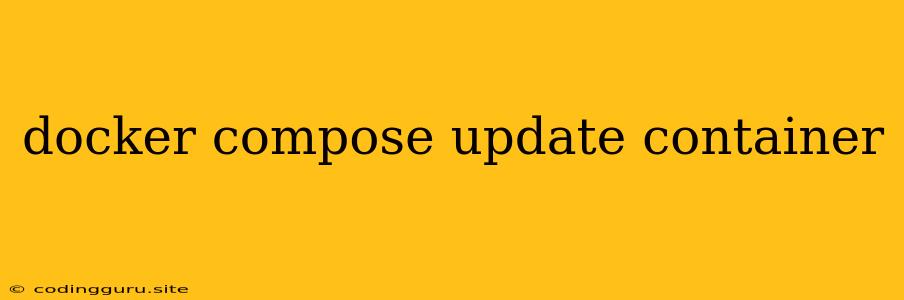Updating Containers with Docker Compose: A Guide
Docker Compose is a powerful tool for managing multi-container Docker applications. It allows you to define and run multiple containers as a single unit, simplifying the deployment and scaling of complex applications. One of the essential aspects of managing a Docker Compose application is updating containers.
Why Update Containers?
Updating containers in a Docker Compose application is crucial for several reasons:
- Applying Patches and Bug Fixes: Updating containers allows you to deploy security patches, fix bugs, and apply performance enhancements.
- Upgrading to New Versions: You can easily upgrade to newer versions of your application's software components, taking advantage of new features and functionalities.
- Changes in Configuration: Updating containers can be used to modify configuration settings, environment variables, or application dependencies.
Updating Containers with docker-compose up
The docker-compose up command is the primary way to start and update containers within a Docker Compose project. Here's how you can use it to update your containers:
- Change your
docker-compose.ymlfile: Modify the configuration in yourdocker-compose.ymlfile to reflect the desired changes. This might involve updating the image tag, changing environment variables, or modifying port mappings. - Run
docker-compose up -d: Execute thedocker-compose up -dcommand to pull the latest images and start or update existing containers. The-dflag runs the containers in detached mode, allowing you to continue working in the terminal.
Example:
version: '3.7'
services:
web:
image: nginx:latest # Update to the latest Nginx image
ports:
- "80:80"
volumes:
- ./nginx.conf:/etc/nginx/conf.d/default.conf
After saving the changes in docker-compose.yml, run the following command in your terminal:
docker-compose up -d
Docker Compose will pull the latest Nginx image, update the web container, and re-start it with the new configuration.
Updating Specific Containers
Sometimes, you might only need to update a specific container instead of all containers defined in your docker-compose.yml file. To accomplish this, you can use the -d flag along with the service name:
docker-compose up -d web
This command will only update the web container.
Updating a Single Container
If you need to update just a single container without using the docker-compose.yml file, you can use the docker-compose exec command to execute a command inside the container:
docker-compose exec web bash -c "apt-get update && apt-get install -y "
This command will execute the specified command within the web container. It can be used to update packages, run scripts, or perform other tasks.
Understanding the Differences: docker-compose pull vs. docker-compose up
The docker-compose pull command simply pulls the latest image for all services defined in your docker-compose.yml file, but it doesn't restart the containers. On the other hand, docker-compose up pulls the latest images, starts or restarts containers, and applies any changes in your configuration.
Example:
If you want to only download the latest images but not restart your containers:
docker-compose pull
Key Differences:
docker-compose pull: Downloads the latest image for all services.docker-compose up: Downloads the latest images, starts/restarts containers, and applies changes indocker-compose.yml.
Important Considerations
- Data Persistence: Be cautious when updating containers if you have data volumes mounted. If you're updating to a new image or making significant changes to the container configuration, you might need to back up your data before updating.
- Container Names: Docker Compose might rename your containers if you're updating to a new image with different configuration settings.
- Rollback Strategy: Ensure you have a strategy for rolling back to previous versions in case of unexpected issues after updating your containers.
Conclusion
Updating containers within a Docker Compose application is a critical aspect of maintaining a healthy and up-to-date application environment. Using the docker-compose up command, you can effortlessly update your containers, apply patches, upgrade to new versions, and keep your application running smoothly. By understanding the nuances of updating containers, you can effectively manage your Docker Compose applications and ensure the stability and security of your projects.