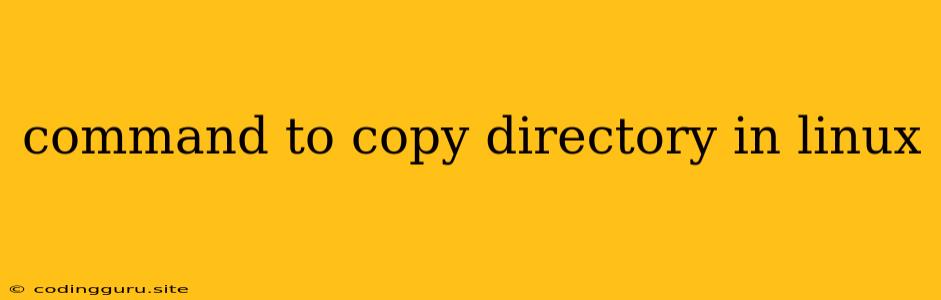How to Copy Directories in Linux: A Comprehensive Guide
Linux is a powerful operating system that offers a plethora of command-line tools for managing files and directories. One of the most essential tasks you'll encounter is copying directories, and luckily, Linux provides several ways to achieve this. This guide will explore the most common commands, their nuances, and best practices for copying directories effectively.
Understanding the Basics
Before delving into the commands, let's clarify the fundamental concepts:
- cp: The
cpcommand is the primary tool for copying files and directories in Linux. - -r: This option, short for "recursive," is crucial when copying directories. It ensures that all subdirectories and their contents are copied.
- -a: The
-aoption preserves the file attributes, including permissions, ownership, timestamps, and symbolic links. This is useful for maintaining the integrity of the copied directory structure.
The Most Common Command: cp -r
The most straightforward way to copy a directory in Linux is using the cp -r command. Here's the basic syntax:
cp -r
Example: To copy the directory "my_documents" to the directory "backup," you would execute:
cp -r my_documents backup
This command will create a new directory named "backup" within the current directory and copy all contents of "my_documents" into it.
Preserving Attributes with cp -a
While cp -r copies the directory structure, it may not preserve all attributes. If you want to maintain the original permissions, ownership, and other metadata, use the -a option:
cp -a
This option is particularly important when copying system directories or directories with sensitive permissions.
Using rsync for More Control
For advanced copying scenarios, the rsync command offers greater control over the process. Here's an example:
rsync -a
rsync provides various options for filtering files, excluding specific files or directories, and optimizing the transfer process.
Copying Directories Over Existing Ones
By default, cp won't overwrite existing files or directories. If you want to replace the destination directory with the source directory, use the -f (force) option:
cp -rf
Caution: Use the -f option with caution, as it will overwrite any existing files or directories in the destination without warning.
Tips and Best Practices
- Verify File Permissions: Ensure that you have the necessary permissions to read and write to both the source and destination directories.
- Use Absolute Paths: When dealing with directories across different locations, it's best to use absolute paths to avoid ambiguity.
- Check Disk Space: Verify that you have sufficient free space in the destination directory before copying large directories.
- Test with a Backup: It's always wise to create a backup of the source directory before performing a copy operation, especially when working with critical data.
- Monitor Progress: For larger directories, use tools like
pvto monitor the copying progress.
Conclusion
Copying directories in Linux is a fundamental task that you'll encounter frequently. The cp -r command is the simplest way to perform this operation, while rsync offers more advanced features. By understanding the options and best practices outlined above, you can ensure that your directories are copied accurately, efficiently, and without data loss.