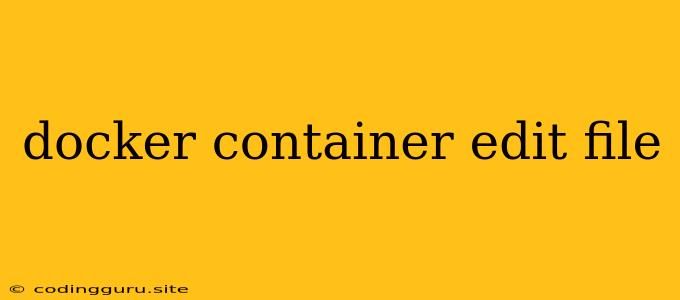Docker Container: Editing Files Inside Your Running Container
Docker containers are excellent tools for isolating applications and their dependencies. But what happens when you need to make changes to a file inside a running container? You can't simply edit the file directly since it's inside a separate, isolated environment. Fortunately, there are several ways to accomplish this.
Understanding the Challenges
Before we dive into the solutions, let's understand the main challenges of editing files within a Docker container:
- Container Immutability: Docker containers are designed to be immutable. This means changes made to the container's filesystem are not permanently stored. When the container restarts, any changes made to the files will be discarded.
- Security Concerns: Editing files directly inside a container could potentially introduce security risks. You might accidentally modify system files or introduce vulnerabilities.
How to Edit Files Inside a Docker Container?
Here are some common methods to edit files inside a Docker container:
1. Using docker exec:
- How it Works: This command allows you to run commands inside a running container. You can use a text editor like
nanoorvimto edit the file within the container's environment. - Example:
docker exec -it my-container bash
nano /path/to/file.txt
- Limitations: The changes you make are temporary. They will be lost when the container restarts.
2. Mounting a Volume:
- How it Works: You can mount a local directory as a volume within your Docker container. This allows you to make changes to the files on your local machine, which are reflected in the container.
- Example:
docker run -v /path/to/local/directory:/path/to/container/directory my-image
- Advantages: This method is more secure and allows you to make persistent changes to files.
- Disadvantages: Requires a shared file system between your host machine and the container.
3. Using a Dockerfile:
- How it Works: You can define the changes you want to make to the container's files within a Dockerfile. Then, you can rebuild the image to incorporate these changes.
- Example:
FROM my-image
COPY my-file.txt /path/to/file.txt
- Advantages: This method ensures that the changes are permanently stored in the image and applied every time the container is started.
- Disadvantages: You need to rebuild the entire image to apply the changes.
4. Using docker commit:
- How it Works: You can create a new image based on the changes you've made to a running container. This is useful for saving temporary changes or creating new versions of the image.
- Example:
docker commit -m "Updated my-file.txt" my-container my-new-image
- Advantages: This is a quick way to capture changes without rebuilding the entire image.
- Disadvantages: This creates a new image based on the running container, which may not be desirable if you want to keep the original image intact.
Choosing the Best Method
The best method for editing files inside a Docker container depends on your specific needs and preferences:
- For temporary changes within a running container,
docker execis a simple option. - For persistent changes, mounting a volume is generally the preferred method.
- For permanent changes and creating a new version of the image,
docker commitor using a Dockerfile are suitable options.
Tips for Editing Files in Docker Containers
- Use a secure editor: Avoid using editors like
nanoorvimdirectly on your container filesystem for sensitive data. - Avoid changing system files: Unless you're absolutely sure of the consequences, refrain from editing files in
/etcor other system directories. - Consider using a dedicated Docker IDE: These IDEs provide features like remote editing and debugging, simplifying the process of working with Docker containers.
Conclusion
Editing files inside a Docker container requires careful consideration of the container's immutability and security implications. Choose the method that best suits your specific use case. Remember, always prioritize security and best practices when managing Docker containers.