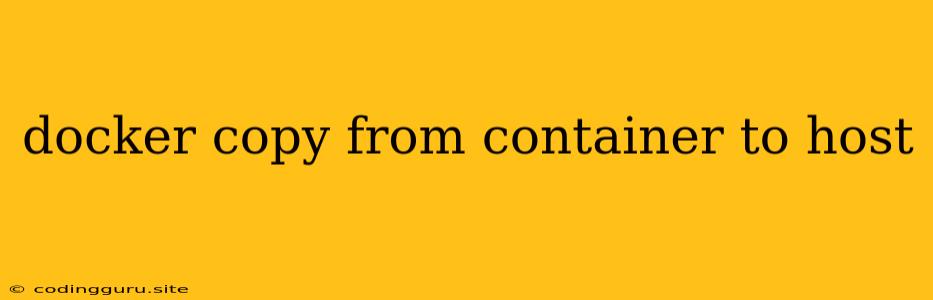Docker Copy: Moving Files Between Containers and Host Machines
Docker is a powerful tool for containerizing applications, and a key part of its functionality is the ability to easily manage files within containers. One common task is copying files from a running container to the host machine. This can be useful for a variety of reasons, such as:
- Accessing logs or configuration files: You may need to examine these files to diagnose an issue or to make adjustments to your container's behavior.
- Retrieving application data: If your application generates output files, such as images, reports, or databases, you might want to copy them to the host machine for further processing or storage.
- Sharing code changes: When developing an application within a container, you may need to copy updated code files to the container to see the changes in action.
This guide explains the steps involved in using the docker cp command to move files between your container and the host machine.
Understanding the docker cp Command
The docker cp command is a simple yet versatile tool for copying files and directories. Its syntax follows this pattern:
docker cp [SOURCE] [DESTINATION]
SOURCE represents the path to the file or directory you want to copy from. This can be a path within the container or a path on the host machine.
DESTINATION represents the path to the location where you want to copy the file or directory to. This can be a path within the container or a path on the host machine.
Copying from Container to Host
Let's look at an example of copying a file from a running container to the host machine:
- Identify the container ID: Use
docker psto list running containers and note the ID of the container you want to work with. - Specify the source and destination: The source will be a path inside the container, while the destination will be a path on your host machine.
- Execute the command: Here's the command structure:
docker cp :
Example: Let's assume you have a container named 'my_app' with a log file located at '/var/log/my_app.log'. You want to copy this file to a directory called 'logs' on your host machine.
docker cp my_app_container_id:/var/log/my_app.log /home/user/logs/
Important: Make sure you replace my_app_container_id with the actual ID of your container.
Copying from Host to Container
You can also use the docker cp command to copy files from the host machine to a container:
- Identify the container ID: Use
docker psto list running containers and note the ID of the container you want to work with. - Specify the source and destination: The source will be a path on your host machine, and the destination will be a path within the container.
- Execute the command:
docker cp :
Example: Let's say you have a configuration file named 'config.json' on your host machine at /home/user/config.json. You want to copy this file to the '/etc/myapp/config' directory within your container.
docker cp /home/user/config.json my_app_container_id:/etc/myapp/config
Important: Again, replace my_app_container_id with the actual ID of your container.
Tips for Using docker cp
- Check Permissions: Make sure you have appropriate permissions on both the source and destination paths. You might need to run
docker cpas root if necessary. - Use Absolute Paths: For clarity and consistency, it's a good practice to use absolute paths when specifying both the source and destination.
- Copy Entire Directories: You can copy entire directories by using a directory path as the source. For example, to copy the entire '/var/log' directory from a container to a directory called 'logs' on your host machine:
docker cp :/var/log /home/user/logs/
Conclusion
The docker cp command is a simple and efficient way to move files between Docker containers and the host machine. By understanding its syntax and how to specify source and destination paths, you can easily manage files within your containerized applications. Whether you need to access logs, retrieve application data, or share code changes, docker cp provides the flexibility to streamline your workflow.