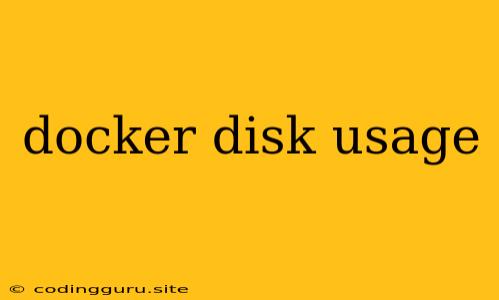Managing Docker Disk Usage: A Guide to Keeping Your System Lean and Mean
Docker is a powerful tool for developers, enabling rapid application deployment and containerization. However, with its extensive usage and numerous containers running concurrently, it can quickly consume vast amounts of disk space. This can lead to performance issues, storage limitations, and ultimately, a frustrating experience.
Understanding and managing Docker disk usage is essential for maintaining a healthy and efficient development environment. This article will provide a comprehensive guide to analyzing Docker disk usage, identifying the root causes of excessive consumption, and implementing effective strategies for optimization.
Why Does Docker Use So Much Disk Space?
Docker containers, by design, store their data in layered filesystems. Each layer represents a specific change made to the container's image, such as a new file, updated package, or configuration change. These layers are stacked on top of each other, forming a chain of modifications. While this layering approach offers flexibility and resource sharing, it can lead to significant disk space consumption.
The Contributing Factors
- Image Layers: Docker images consist of multiple layers, each containing the changes made during the image's construction. When you pull a new image or create a container based on it, all the layers are downloaded and stored locally.
- Container Data: Containers often generate data during their execution, such as log files, application data, and temporary files. This data persists within the container's filesystem and contributes to overall disk usage.
- Volumes: Volumes are persistent storage mechanisms used to share data between containers or even with the host system. While they offer flexibility, they can consume substantial disk space depending on the volume's size and the data it stores.
- Unused Images and Containers: Over time, you may accumulate numerous unused images and containers, consuming unnecessary disk space.
- Caching: Docker utilizes a local cache to store downloaded images and layers. While this speeds up subsequent deployments, it can lead to significant disk usage if the cache isn't properly managed.
Analyzing Docker Disk Usage
To gain insight into your Docker disk usage, follow these steps:
1. Identifying the Disk Usage:
- Host system: Use the
df -hcommand on your host system to identify the partition where Docker is installed and its available space. - Docker storage: The
docker system dfcommand provides detailed information about Docker's disk usage, including the size of images, containers, and volumes.
2. Analyzing Container Disk Usage:
- Inspecting containers: The
docker ps -acommand lists all containers, including stopped ones. Use thedocker inspect <container-id>command to inspect a container's details, including its image, volume mounts, and filesystem usage.
3. Examining Image Disk Usage:
- Listing images: The
docker imagescommand lists all downloaded images, including their size. - Analyzing image layers: Use the
docker history <image-name>command to view the layers of a specific image and their associated size.
Optimizing Docker Disk Usage
Now that you have a clear understanding of where your Docker disk space is being used, it's time to optimize your setup.
1. Pruning Unused Images and Containers:
- Removing unused images: Use the
docker rmi <image-id>command to remove specific images. You can use thedocker imagescommand to identify unused images. - Removing unused containers: Use the
docker rm <container-id>command to remove specific containers. Thedocker ps -acommand can help you identify containers that are not actively running. - Pruning unused resources: The
docker system prunecommand removes all unused images, containers, networks, and volumes.
2. Managing Volumes:
- Cleaning up volumes: Use the
docker volume prunecommand to remove all unused volumes. - Deleting specific volumes: The
docker volume rm <volume-name>command removes a specific volume. - Using bind mounts: Bind mounts directly link a directory on your host system to a directory within a container, eliminating the need for separate storage.
3. Optimizing Image Size:
- Using smaller base images: Choose base images with minimal dependencies to minimize the size of your images.
- Building multi-stage builds: Multi-stage builds allow you to use multiple Dockerfiles, creating optimized images by discarding intermediate layers.
- Compressing image layers: You can use tools like
docker-slimto compress image layers and reduce their size.
4. Managing Docker Storage:
- Using Docker storage drivers: Docker offers different storage drivers that optimize disk usage. Consider using options like overlay2 or devicemapper depending on your needs.
- Configuring Docker storage limits: Set limits on the amount of disk space Docker can use to prevent excessive consumption.
5. Leveraging Docker Hub:
- Using pre-built images: Utilize pre-built images from Docker Hub to avoid unnecessary image downloads.
- Sharing your images: Publish your images on Docker Hub to reduce redundancy and optimize disk space across your team.
Tips for Effective Disk Management:
- Regularly prune unused resources: Schedule routine cleanups to remove unused images, containers, and volumes.
- Monitor disk usage: Use monitoring tools to keep track of Docker's disk usage and identify potential issues early on.
- Implement good development practices: Develop and deploy using optimized images and containers to minimize disk consumption.
Conclusion
Optimizing Docker disk usage is a crucial aspect of maintaining a smooth and efficient development workflow. By implementing the strategies outlined in this article, you can ensure your Docker environment remains lean and efficient, freeing up disk space and preventing performance bottlenecks. Regular monitoring, proactive pruning, and a focus on optimizing your images and containers will contribute to a more streamlined Docker experience.