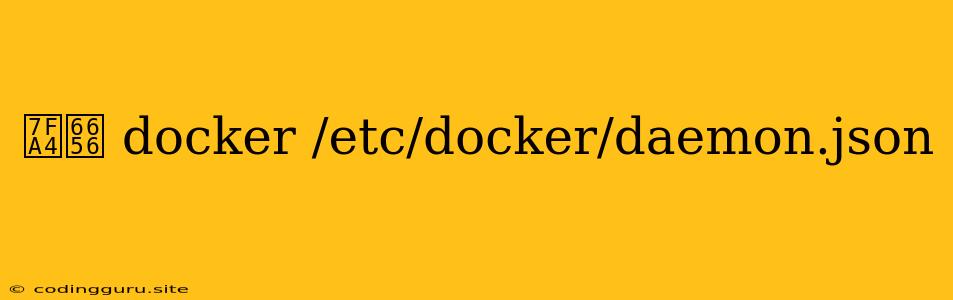How to Configure Docker on Synology NAS with daemon.json
Synology NAS devices are popular for home and small business users due to their versatility and ease of use. One of the most powerful features of Synology NAS is the ability to run Docker containers, allowing you to host various applications and services directly on your NAS.
This guide will delve into how to configure Docker on your Synology NAS by leveraging the daemon.json file.
What is daemon.json?
daemon.json is a configuration file for the Docker daemon. It allows you to customize various Docker settings such as storage location, network configuration, and security options. By modifying daemon.json, you can fine-tune Docker to meet the specific requirements of your Synology NAS and the applications you intend to run.
Why Use daemon.json on Synology NAS?
While the Synology Docker UI provides a user-friendly interface to manage containers, certain advanced settings are not readily accessible through the GUI. daemon.json offers granular control over Docker's behavior, making it a powerful tool for:
- Setting up a custom storage location: This is crucial for efficiently managing container data, especially if you plan to run large databases or other data-intensive applications.
- Enabling network configuration: You can configure Docker to utilize specific network bridges or assign static IP addresses to containers for advanced networking scenarios.
- Managing security options:
daemon.jsonallows you to set security-related settings such as the registry address, TLS certificates, and authentication mechanisms. - Optimizing performance: Configure Docker to use specific resources like RAM or CPU cores to enhance performance for resource-demanding applications.
How to Edit daemon.json on Synology NAS
- Access the Synology Docker UI: Log in to your Synology NAS and navigate to the Docker application.
- Locate the
daemon.jsonfile: Thedaemon.jsonfile is located in the following path:/etc/docker/daemon.json - Open the file using a text editor: You can use a text editor like Nano or Vi to open the
daemon.jsonfile. You can access the command line interface on Synology NAS via the built-in SSH server.
Understanding daemon.json Options
The daemon.json file uses JSON syntax to define various Docker settings. Here are some common options you might want to configure:
storage-driver: This option specifies the storage driver used by Docker. You can use options likeoverlay2,overlay, oraufs.storage-opts: This option provides additional settings for the storage driver.registry-mirrors: This option allows you to specify alternative Docker registries to use for faster downloads or to access private registries.insecure-registries: This option enables Docker to communicate with insecure registries without SSL. Use with caution!iptables: This option controls the use of iptables for network management.log-driver: This option specifies the logging driver used by Docker.log-opts: This option provides additional settings for the logging driver.bridge: This option defines the Docker bridge network settings.dns: This option allows you to set custom DNS servers used by containers.dns-search: This option defines the DNS search domains for containers.default-ulimits: This option sets default resource limits for containers.
Example: Setting Up a Custom Storage Location
Let's say you want to set up a custom storage location for Docker data to separate it from the Synology NAS's main volume. Here's how you can do it:
{
"data-root": "/volume1/docker"
}
This configuration will set the /volume1/docker directory as the new data storage location for all Docker images, containers, and volumes.
Example: Using a Custom DNS Server
To use a specific DNS server for your Docker containers, you can modify the daemon.json file as follows:
{
"dns": ["8.8.8.8", "8.8.4.4"]
}
This configuration instructs Docker to use the Google Public DNS servers (8.8.8.8 and 8.8.4.4) for all containers.
Important Considerations
- Backup your
daemon.jsonfile: Before making any changes, always create a backup copy of thedaemon.jsonfile. This will allow you to revert any accidental or unwanted changes. - Restart Docker after modifications: After making changes to
daemon.json, remember to restart the Docker service for the changes to take effect. You can do this by using the Synology Docker UI or the command line. - Consult official documentation: Always refer to the official Synology and Docker documentation for the most up-to-date information and best practices.
Conclusion
The daemon.json file provides granular control over Docker settings, allowing you to optimize Docker's performance, security, and functionality on your Synology NAS. By understanding and configuring these settings, you can create a robust and efficient Docker environment tailored to your specific needs.