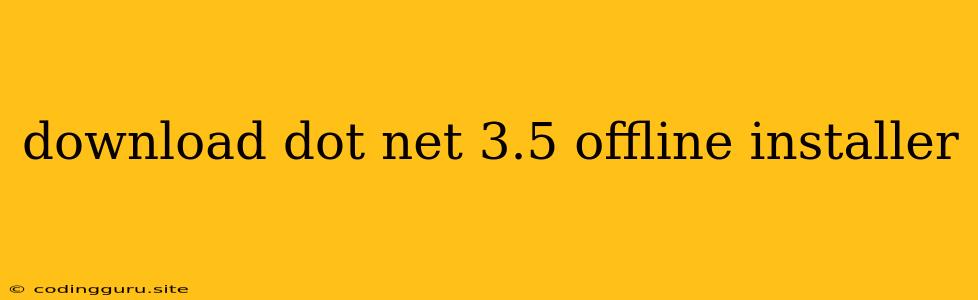How to Download and Install .NET Framework 3.5 Offline Installer
.NET Framework 3.5 is a crucial component for running various applications and software on Windows systems. It's especially important for older applications that were designed to work with this version. While Microsoft offers online installation options, sometimes you need to install .NET Framework 3.5 offline, especially if you lack a stable internet connection or have a strict network policy. Here's a comprehensive guide to downloading and installing .NET Framework 3.5 offline:
Understanding .NET Framework 3.5
.NET Framework 3.5 is a powerful framework that provides a consistent programming model and runtime environment for building and running applications on Windows. It includes a vast collection of libraries and tools that support various functionalities, such as web development, desktop application development, and mobile application development.
Why Download .NET Framework 3.5 Offline Installer?
Here are some common reasons why you might need to download the .NET Framework 3.5 offline installer:
- Limited or No Internet Connectivity: In scenarios with restricted or no internet access, you need an offline installer to install .NET Framework 3.5 on your system.
- Network Policy Restrictions: Some network policies might prohibit accessing online resources, including .NET Framework updates. An offline installer circumvents these limitations.
- Offline Installation: You might need to install .NET Framework 3.5 on multiple machines without internet access, such as in a lab setting.
- Troubleshooting Installation Issues: If online installation fails due to network connectivity problems or other errors, an offline installer can provide a reliable alternative.
How to Download .NET Framework 3.5 Offline Installer
- Find the Right Download Source: Microsoft provides a dedicated resource for downloading .NET Framework 3.5 offline installers. Ensure you choose the correct version for your operating system (32-bit or 64-bit) and language.
- Download the Offline Installer: Once you locate the download page, carefully read the instructions and select the appropriate download option. Download the offline installer to your computer.
- Save the Installer: Save the offline installer file to a location on your computer where you can easily access it.
How to Install .NET Framework 3.5 Offline Installer
- Navigate to the Installer: Locate the .NET Framework 3.5 offline installer file you downloaded.
- Run the Installer: Double-click the installer file to launch the setup process.
- Follow the On-Screen Instructions: Follow the on-screen prompts to install .NET Framework 3.5. The installer will guide you through the installation process.
- Restart Your Computer: Once the installation is complete, you might need to restart your computer for the changes to take effect.
Troubleshooting Installation Issues
- Permissions: Ensure you have administrator privileges to install .NET Framework 3.5.
- Corrupted Files: If the installer fails to install, try downloading the offline installer again.
- Compatibility: Ensure your operating system is compatible with .NET Framework 3.5.
- Windows Update: Sometimes, you might need to enable Windows Update to install .NET Framework 3.5 successfully.
Conclusion
Downloading and installing .NET Framework 3.5 offline is a straightforward process. By following the steps outlined in this guide, you can ensure successful installation of .NET Framework 3.5 even without a stable internet connection. Remember to choose the correct version and follow the installation prompts carefully. This will help you resolve any potential issues and efficiently install the .NET Framework 3.5 on your Windows system.