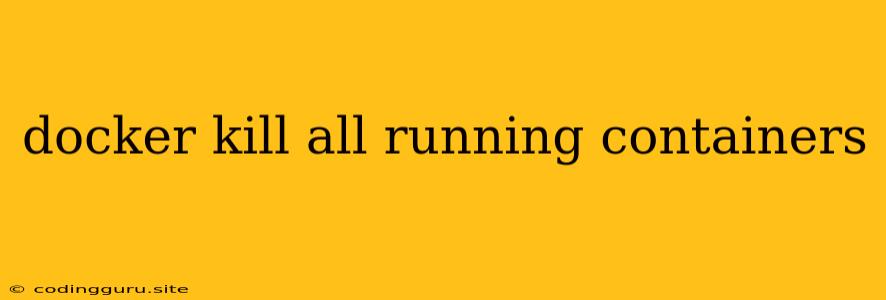How to Stop All Running Docker Containers: A Quick Guide
Docker containers are fantastic tools for packaging and running applications, but sometimes you need to stop them all at once. Whether you're cleaning up after a testing session, preparing for a new deployment, or simply need a fresh start, knowing how to efficiently kill all running containers is essential.
This guide will provide you with the essential commands to stop all Docker containers, along with some helpful context and tips.
The docker kill Command: Your Weapon of Choice
The primary tool for stopping containers is the docker kill command. Let's explore how to use it to stop multiple containers simultaneously:
1. Listing Running Containers:
Before you can stop containers, you need to know what's running. Use the following command to get a list of running containers:
docker ps
This will display a table with container IDs, names, image names, and other information.
2. Stopping All Containers with docker kill:
Once you have the container IDs, you can stop them using the docker kill command. The basic syntax is:
docker kill
To stop all containers in one go, you can use the wildcard character * like this:
docker kill $(docker ps -aq)
Let's break down this command:
docker ps -aq: This lists all running container IDs in a single line, separated by spaces.$(docker ps -aq): This uses command substitution to capture the output of thedocker ps -aqcommand.docker kill: This command is used to send a SIGKILL signal to the specified container ID(s).
Important Considerations:
- Forceful Termination: Using
docker killsends a SIGKILL signal, which forces the container to stop immediately. Data might be lost if the container is writing to disk. - Graceful Shutdown: For a more controlled shutdown, consider using
docker stopinstead ofdocker kill. This allows the container to handle the shutdown process gracefully, minimizing data loss.
Alternative: docker stop
While docker kill is useful for immediate termination, docker stop provides a more graceful way to stop containers. This method sends a SIGTERM signal, allowing the container to shut down gracefully.
Using docker stop to Stop All Containers:
docker stop $(docker ps -aq)
This command functions the same as the docker kill command, but uses docker stop instead.
Advantages of docker stop:
- Graceful Shutdown: Allows the container to perform any necessary cleanup or shutdown operations.
- Data Preservation: Increases the chances of preserving data that's being written to disk.
Choosing the Right Approach
The choice between docker kill and docker stop depends on your priorities:
- Immediate Termination: When speed is essential and data loss is acceptable, use
docker kill. - Graceful Shutdown: When data preservation and container cleanup are important, use
docker stop.
Tips for Managing Docker Containers
- Clean Up Regularly: Use
docker ps -ato view all containers (running and stopped) and remove unused ones withdocker rm. - Automate Cleanup: Consider using scripts or tools to automate container cleanup tasks.
- Use Docker Compose: For managing multi-container applications, explore Docker Compose, which simplifies the process of starting, stopping, and managing your containers.
Conclusion
Stopping all running Docker containers is a common task. Mastering the docker kill and docker stop commands empowers you to effectively manage your containers and keep your Docker environment clean. Remember to choose the approach that best suits your needs, and consider the potential impacts on data and container behavior. By following the tips and guidance provided, you'll be well-equipped to handle your Docker container management tasks efficiently.