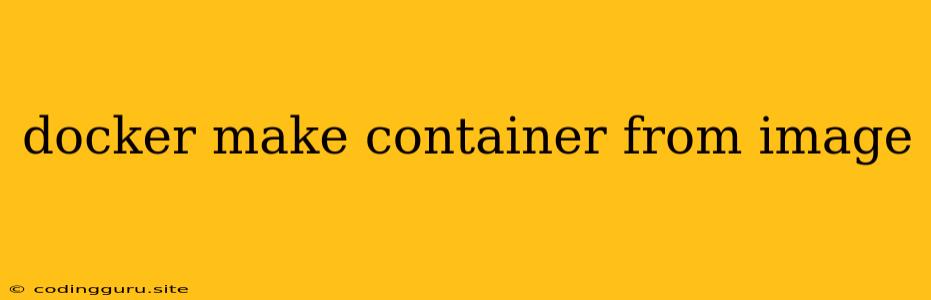Building Containers from Docker Images: A Comprehensive Guide
Docker images are the blueprints for creating Docker containers. They contain all the necessary files, libraries, and dependencies required to run an application or service. Once an image is built, you can use it to create and run as many containers as you need. This guide will explore the process of building containers from Docker images, providing you with the knowledge and skills to leverage this powerful technology effectively.
Understanding Docker Images and Containers
Before diving into the process of building containers, it's crucial to understand the core concepts of Docker images and containers.
Docker Image: A Docker image is a read-only template containing the instructions for creating a Docker container. It essentially packages up your application and its dependencies into a lightweight and portable format. You can think of an image as a snapshot of your application's environment at a particular moment in time.
Docker Container: A Docker container is a running instance of a Docker image. It is a lightweight, isolated environment that provides the necessary resources for your application to run. Containers are portable and can be easily shared and deployed across different environments.
Building a Docker Container from an Image
Now that you have a basic understanding of images and containers, let's explore the process of building a container from an image.
1. Pulling the Image:
First, you need to pull the desired image from a Docker registry like Docker Hub. This step downloads the image onto your local machine.
2. Running the Container:
Once the image is pulled, you can run a container from it using the docker run command. This command creates a new container based on the specified image and runs it.
Example:
docker run -it ubuntu:latest /bin/bash
3. Specifying Container Name:
You can assign a specific name to your container using the --name flag. This can be useful for identifying and managing your containers.
Example:
docker run -it --name my-ubuntu-container ubuntu:latest /bin/bash
4. Mapping Ports:
When running a container, you can expose its ports to the host machine using the -p flag. This allows you to access services running inside the container from your local machine.
Example:
docker run -it -p 8080:80 nginx:latest
This command maps the port 8080 on the host machine to port 80 inside the nginx container.
5. Mounting Volumes:
Volumes provide a persistent storage mechanism for your containers. You can use them to share data between containers or to persist data even after the container is stopped.
Example:
docker run -it -v /path/on/host:/path/in/container my-app:latest
This command mounts the directory /path/on/host on the host machine to the directory /path/in/container inside the my-app container.
6. Specifying Command:
You can specify a command to be executed when the container starts by using the CMD instruction in your Dockerfile.
Example:
FROM ubuntu:latest
CMD ["/bin/bash"]
This Dockerfile specifies that when a container is built from this image, the bash shell will be executed.
Tips for Working with Docker Images and Containers
Here are some helpful tips for working with Docker images and containers:
- Use a base image: It's always a good practice to use a base image from a trusted source like Docker Hub. Base images provide a foundational environment with common tools and dependencies, making it easier to build your application containers.
- Build efficient images: Minimize the size of your Docker images by including only the essential files and dependencies. This will speed up build and deployment times.
- Use a Dockerfile: Dockerfiles provide a structured way to build your images. They define the steps for building the image and ensure reproducibility.
- Tag your images: Tagging your images helps you organize and identify different versions of your applications.
- Use a Docker registry: Docker registries provide a central repository for storing and sharing your Docker images.
Conclusion
Building Docker containers from images is a fundamental aspect of using Docker. By understanding the basic concepts and following the steps outlined in this guide, you can create and manage Docker containers effectively. Remember to leverage the power of Docker images and containers to improve your development and deployment processes, making them faster, more efficient, and more reliable.