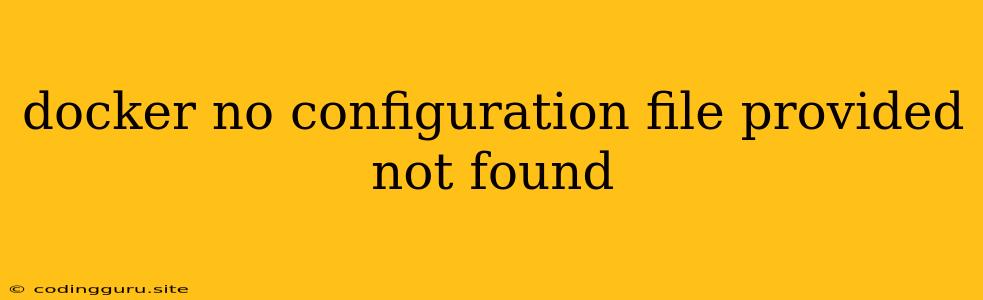The "Docker: No Configuration File Provided" Error: A Guide to Troubleshooting and Solutions
The "Docker: No configuration file provided" error is a common issue encountered when working with Docker, often arising from a missing or misconfigured Dockerfile. This error message indicates that Docker can't find the instructions it needs to build your image, leaving you unable to run your application. This article will guide you through understanding the root cause of this error and provide solutions to effectively resolve it.
Understanding the Error
Docker utilizes a Dockerfile, a blueprint containing instructions for building your Docker image. It specifies the base image, commands to run, dependencies to install, and other settings. When you run docker build, Docker looks for a Dockerfile in the current directory. If it's absent or improperly configured, the error "No configuration file provided" emerges.
Common Causes of the "No Configuration File Provided" Error
- Missing Dockerfile: The most straightforward reason is the lack of a Dockerfile in your project directory. Docker expects a file named "Dockerfile" (case-sensitive) in the current directory.
- Incorrect File Path: If your Dockerfile is located in a different directory, you need to explicitly specify its location using the
-fflag. For instance,docker build -f path/to/Dockerfile .. - Typographical Errors: Even minor typos in the Dockerfile name can prevent Docker from recognizing it. Double-check for any spelling mistakes or capitalization errors.
- Hidden Files: Sometimes, a Dockerfile might be unintentionally hidden due to operating system settings. Ensure your Dockerfile isn't hidden by using the
ls -acommand to view all files, including hidden ones. - File Permissions: If your Dockerfile lacks the appropriate permissions, Docker might be unable to access it. You can use the
chmodcommand to adjust file permissions.
Troubleshooting Strategies
- Verify Dockerfile Existence: Confirm that a "Dockerfile" exists in your project directory.
- Check File Location: If the Dockerfile resides in a different directory, use the
-fflag to specify its path:docker build -f path/to/Dockerfile .. - Inspect File Name: Ensure the Dockerfile is named "Dockerfile" precisely (case-sensitive) and that there are no typos.
- Reveal Hidden Files: Utilize
ls -ato list all files, including hidden ones, to ensure the Dockerfile isn't hidden. - Examine Permissions: Use the
chmodcommand to modify file permissions if needed. For instance, to give read and write permissions to all users:chmod 666 Dockerfile. - Docker Build Context: Ensure that the Dockerfile is within the context of your build. Use the
.(dot) in thedocker buildcommand to include the current directory and all its contents.
Example: A Simple Dockerfile
FROM node:16
WORKDIR /app
COPY package.json yarn.lock ./
RUN yarn install
COPY . .
CMD ["yarn", "start"]
Conclusion
The "Docker: No configuration file provided" error is often due to a simple oversight, such as a missing or misnamed Dockerfile. By following the troubleshooting steps outlined above, you can quickly identify and rectify the issue. Remember to carefully check for typos, hidden files, and ensure that Docker has the necessary permissions to access your Dockerfile.
Key Takeaways:
- Dockerfile: It's the foundation of your Docker image, and it must be present and accessible.
- File Name: Be precise about the name "Dockerfile" (case-sensitive).
- File Location: Use the
-fflag to specify the Dockerfile's path if it's not in the current directory. - Permissions: Ensure Docker has read and write permissions to your Dockerfile.
- Build Context: Make sure the Dockerfile is included in the build context.