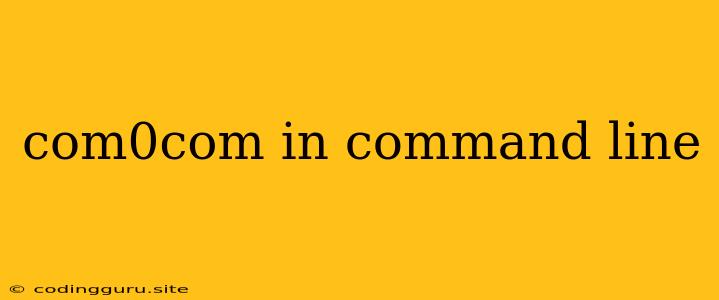What is com0com and how can I use it in command line?
com0com is a powerful tool for creating virtual serial ports in Windows. It enables communication between applications as if they were connected to real physical serial ports. This is incredibly useful for testing software, debugging hardware, and even creating unique communication scenarios without needing physical connections.
Why use com0com in command line?
The beauty of com0com lies in its flexibility. It allows you to:
- Simulate serial communication: Test applications that rely on serial ports without physically connecting to a device.
- Redirect serial data: Send data from one application to another without needing to write complex custom code.
- Create virtual serial port pairs: Connect two applications to communicate with each other as if they were connected to separate physical ports.
How to install com0com
- Download the latest version: The com0com software is available for download on its official website.
- Run the installer: Follow the on-screen instructions to install com0com on your Windows system.
- Check installation: Open the Device Manager (right-click on "This PC" > "Manage" > "Device Manager") and verify that "com0com Virtual Serial Ports" appears in the list.
Using com0com from the command line
Now that you have com0com installed, let's dive into how to use it from the command line:
- Open a command prompt: Press the Windows key + R and type "cmd", then press Enter.
- Start com0com: Enter the following command: com0com -install
- Create a virtual port pair: Execute the command: com0com create COM1 COM2 (replace "COM1" and "COM2" with desired port names)
- View created ports: Run the command: com0com list. You should see the newly created ports listed.
Example: Testing serial communication
Let's test a simple scenario where you want to send data from a program to a virtual serial port and receive it on another virtual port:
- Start a terminal emulator: Open a terminal emulator like PuTTY or HyperTerm and connect it to COM1.
- Open a command prompt: Open a new command prompt and use the "more" command to continuously read data from COM2.
- Send data to COM1: In the terminal emulator connected to COM1, type some text and press Enter.
- Observe the output: You should see the text you entered displayed in the command prompt that is reading from COM2.
Important Notes:
- Administrative privileges: You may need to run the command prompt as an administrator to create and use virtual ports.
- Port names: Choose unique port names that don't conflict with any existing physical ports.
- Removing virtual ports: Use the command com0com delete COM1 COM2 to remove the virtual port pair.
Troubleshooting com0com
- Access denied errors: Ensure you are running the command prompt as an administrator.
- Port name conflicts: Choose unique port names that don't clash with existing physical ports.
- Driver issues: Check for updated drivers for com0com.
- Firewall conflicts: Temporarily disable your firewall or adjust its settings to allow com0com access.
Conclusion
com0com is a powerful and versatile tool for working with serial ports in Windows. Using its command line interface, you can create, manage, and interact with virtual ports, enabling you to test applications, debug hardware, and design unique communication scenarios.