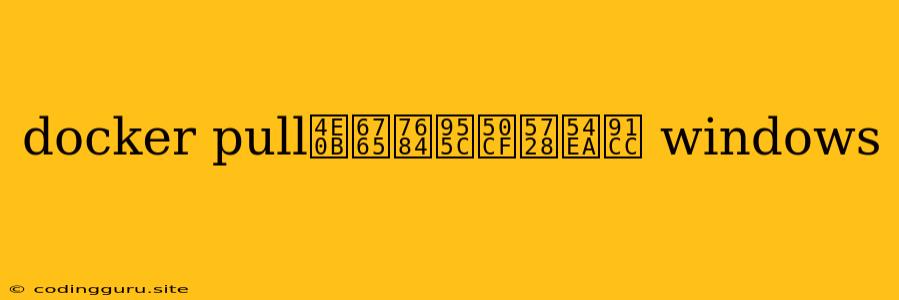Where Do Docker Images Go After Pulling in Windows?
Docker images are the building blocks of Docker containers. When you use the command docker pull, you download a specific image from a Docker registry, usually Docker Hub, to your local machine. But where do these images actually go on your Windows system? This is a common question for new Docker users.
Understanding Docker Images in Windows
Docker images are essentially compressed files that contain the instructions to create a container. They include the operating system, the necessary software, and the application code.
Windows Docker uses a different approach than other operating systems:
- Windows containers use a technology called Windows Server Containers or Hyper-V Containers that run on a virtualized environment within your Windows system. This means they are isolated from your host operating system and have their own virtualized kernel.
- Linux containers are run natively on the host machine's Linux kernel, meaning they are more lightweight and have fewer resource overheads.
Where Docker Images Are Stored in Windows
The location where Docker images are stored in Windows can vary depending on the Docker Desktop version and your settings:
- Default location: The images are usually stored in a hidden folder within your user profile directory. This is often located at
C:\Users\<your_username>\AppData\Local\Docker\image\overlay2. - Alternative locations: You can change the image storage location by modifying Docker Desktop's settings. You can choose to store images on a different drive or volume.
How to Find Docker Images in Windows
-
Use the Docker CLI: You can use the command
docker imagesto see a list of images you have pulled. This will display the image name, tag, image ID, and size. -
Explore the Docker directory: Navigate to the default image directory mentioned above and browse the folders within it. You'll find folders with image IDs representing the individual images.
-
Use File Explorer: Search for
overlay2in your File Explorer and you'll likely find the Docker images folder.
Tips for Working with Docker Images in Windows
- Use a dedicated storage drive: If you work with a lot of Docker images, consider storing them on a separate drive with more space.
- Clean up unused images: Regularly remove images you are not using with the
docker image prunecommand to free up disk space. - Use image tags: Tag your images with meaningful names to easily identify and manage them.
- Consider using Docker Hub: Store and share your images publicly or privately through Docker Hub.
Example:
To see the image IDs of all images you have pulled, use the following command:
docker images
Output:
REPOSITORY TAG IMAGE ID CREATED SIZE
nginx latest sha256:9d56e29b... 2 weeks ago 132MB
mysql 5.7 sha256:d4a05f80... 4 weeks ago 408MB
This output shows that you have two images: nginx (latest tag) and mysql (5.7 tag). You can also see their corresponding image IDs.
Conclusion
Understanding where Docker images are stored in Windows is essential for managing disk space and optimizing your Docker workflow. By following these tips and using the tools available, you can easily manage your images and ensure smooth Docker operations on Windows.