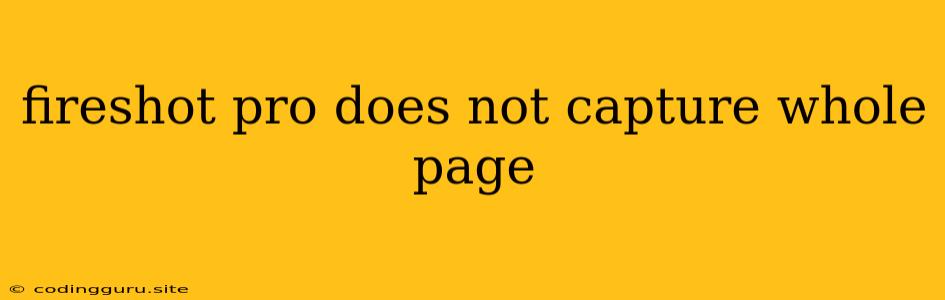Why Is FireShot Pro Not Capturing the Whole Page?
FireShot Pro is a popular browser extension designed for capturing web pages as images or PDFs. However, sometimes users encounter the issue where FireShot Pro fails to capture the entire page, leaving sections missing from the captured image. This can be frustrating, especially when you need a complete record of a webpage.
Here are some common reasons why FireShot Pro might not be capturing the whole page and how you can troubleshoot them:
1. Website Design and Content:
- Dynamic Content: Websites with dynamic content, such as infinite scrolling, can pose a challenge for FireShot Pro. The content loads gradually as the user scrolls, and FireShot Pro might not be able to capture everything before the page finishes loading.
- Large Content: Some websites may have extensive content that extends far beyond the viewport. In such cases, FireShot Pro's default settings might not be sufficient to capture everything.
2. Browser Compatibility:
- Outdated Browser: Ensure you're using the latest version of your browser (Chrome, Firefox, Edge, etc.). Outdated browsers might have compatibility issues with FireShot Pro.
- Browser Extensions: Other browser extensions, especially those that modify webpages or affect rendering, might interfere with FireShot Pro's capturing process.
3. FireShot Pro Settings:
- Capture Mode: FireShot Pro offers different capture modes. If you're using the wrong mode (e.g., capturing the visible area only), the entire page might not be captured. Ensure you're using the "Full Page" or "Entire Page" capture mode.
- Capture Timeout: FireShot Pro has a default timeout setting for capturing pages. If the timeout is set too short, the capturing process might be interrupted before the entire page is loaded.
- Zoom Level: If your browser is zoomed in or out, FireShot Pro's capture might be affected. Try setting your browser's zoom level to 100%.
4. System Resources:
- Low Memory: If your computer has limited memory, FireShot Pro might struggle to capture large pages. Make sure your system has enough available memory.
- Slow Internet Connection: A slow internet connection can affect the loading speed of the page, causing FireShot Pro to miss content.
Troubleshooting Tips:
1. Test in a Different Browser: Try capturing the page in a different browser to rule out browser-specific compatibility issues.
2. Disable Other Extensions: Temporarily disable all other browser extensions to see if they're interfering with FireShot Pro.
3. Increase Capture Timeout: Go to FireShot Pro's settings and adjust the capture timeout to a longer duration to allow enough time for the page to load fully.
4. Use "Capture Entire Page" Mode: Select the "Capture Entire Page" mode in FireShot Pro's options to ensure it captures the entire page, even if it's very long.
5. Reload the Page: Sometimes, simply reloading the page can fix the issue if it's caused by a temporary loading problem.
6. Use a Different Capture Tool: If none of the above solutions work, consider using an alternative screenshot tool, like a dedicated screenshot tool (Snagit, Lightshot) or a browser extension like Nimbus Screenshot.
7. Contact FireShot Pro Support: If you're still facing the issue, contact FireShot Pro's support team for assistance. They might be able to provide specific guidance based on your situation.
Example Scenarios:
- Scenario 1: You're trying to capture a webpage with an infinite scroll feed. FireShot Pro captures only the initial portion of the page, and the rest of the content is missing.
- Solution: Try capturing the page after scrolling down to the end of the content or using a specialized tool designed for capturing long pages.
- Scenario 2: You're capturing a webpage with a large image gallery, but the image gallery is not fully captured.
- Solution: Ensure you're using "Capture Entire Page" mode and check if the capture timeout is set long enough to allow the image gallery to load completely.
Conclusion:
The inability of FireShot Pro to capture the whole page can be caused by various factors. By following the troubleshooting tips and addressing the common issues, you can likely resolve this problem and capture complete webpages effectively. Remember to consider the specific website's design, browser compatibility, and FireShot Pro settings for optimal results.