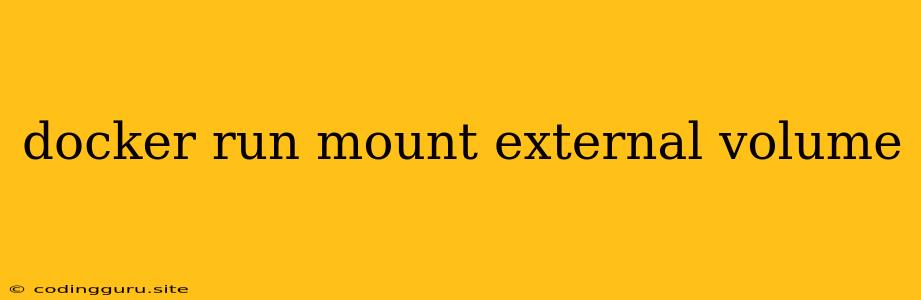Understanding Docker and Volumes: A Comprehensive Guide to Mounting External Volumes
Docker has revolutionized the way we build, share, and run applications. Its core functionality revolves around containers, lightweight and isolated environments for software. One of the key features that empowers Docker is the ability to mount external volumes, effectively connecting data from your host machine into your containers.
But what exactly are volumes? Why do we need them? And how do we effectively mount external volumes within a Docker container? Let's delve into these questions.
What are Docker Volumes?
Volumes are persistent storage mechanisms in Docker. They act as a bridge between your container and your host machine, allowing data to be shared between them. This eliminates the need to store data within the container's ephemeral filesystem, ensuring that even if a container is removed and recreated, its associated data remains untouched.
Why Use External Volumes?
Here are some compelling reasons why mounting external volumes is crucial:
- Persistence: Data stored in volumes survives container restarts, even if the container itself is removed and rebuilt. This is essential for applications that rely on persistent data, such as databases, logs, or user-generated content.
- Data Sharing: You can share the same volume across multiple containers, allowing them to access and modify the same data. This is beneficial for applications that need to collaborate on shared resources.
- Host Access: By mounting external volumes, you can access files and directories from your host machine within your container, facilitating configuration, data backups, or development tasks.
- Security: Volumes can be used to isolate sensitive data from your container's filesystem, enhancing security and preventing unintended data leaks.
Mounting External Volumes: A Practical Guide
1. Define a Volume:
You can define a volume using the -v flag when running a Docker container. The syntax is:
docker run -v ::
- host_path: The path to the directory on your host machine that you want to mount as a volume.
- container_path: The path inside the container where the volume will be mounted.
- options: Optional flags that control the volume behavior, such as
ro(read-only) orrw(read-write).
2. Examples:
-
Mounting a directory:
docker run -v /home/user/data:/app/data nginx:latestThis command mounts the
/home/user/datadirectory from your host machine to the/app/datadirectory inside the running Nginx container. -
Mounting a named volume:
docker run -v mydata:/app/data nginx:latestThis command uses a named volume called
mydata. The volumemydatais created automatically by Docker, and the container will access it as/app/data. -
Using the
-vflag with multiple volumes:docker run -v /home/user/data:/app/data -v mydata:/var/log nginx:latestHere, we mount two volumes: the
datadirectory from your host machine and a named volumemydata.
3. Named Volumes:
- Named volumes offer advantages over simple host-mounted volumes:
- Automatic Management: Docker manages named volumes, ensuring they are properly created and removed.
- Easy Sharing: Sharing named volumes across containers is simpler.
- Portability: You can move named volumes between Docker instances.
4. Volume Permissions:
- Ownership and Permissions: When a volume is mounted, its ownership and permissions might not automatically align with the user running the container. It's recommended to adjust permissions on the host directory to ensure proper access.
Practical Scenarios:
1. Database Persistence:
When running a database container, you can mount external volumes to store its data. This guarantees that the database data is preserved even when the container is removed and recreated.
2. Sharing Configuration Files:
Mount a directory on your host machine that contains configuration files for your application. This allows you to easily update and modify these files without needing to rebuild the container.
3. Development Workflow:
During development, mounting external volumes lets you directly access your project source code within the container. You can make changes to the code on your host machine, and the container will automatically reflect these changes.
Best Practices:
- Minimize Container Size: Only mount the necessary files or directories.
- Optimize Performance: For large volumes, consider using a dedicated volume driver.
- Use Read-Only Volumes When Possible: This enhances security and prevents accidental modifications.
Conclusion
Mounting external volumes is a powerful technique that unlocks significant benefits when working with Docker. By leveraging this functionality, you can achieve data persistence, share data across containers, and streamline your development workflow. Always prioritize security and best practices when working with volumes, ensuring a robust and efficient Docker environment.