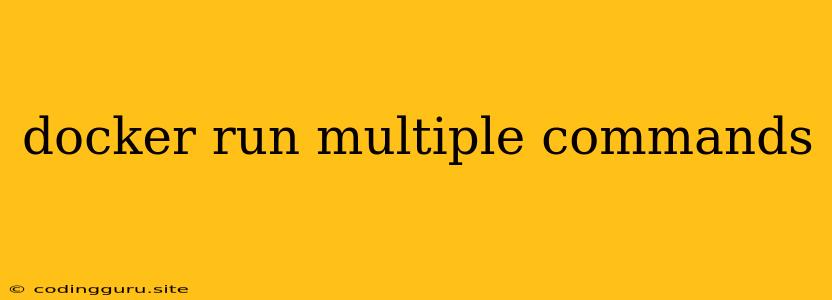Running Multiple Commands in a Docker Container
Docker is a powerful tool for containerizing applications. It allows you to package an application and all its dependencies into a single, portable unit, making it easy to deploy and run applications in different environments. However, you may sometimes need to run multiple commands within a single Docker container. This can be useful for various tasks such as:
- Setting up initial configurations: Running commands to install software packages, configure services, or create directories within the container.
- Running a sequence of scripts: Executing a series of commands in a specific order for a task like deploying a website or running automated tests.
- Performing maintenance tasks: Running commands for routine maintenance, like updating packages or cleaning up temporary files.
Let's explore how to run multiple commands within a Docker container effectively.
Using the "CMD" Instruction
The "CMD" instruction is used to specify the command that will be executed when the Docker container starts. It can be used to run multiple commands by separating them with a semicolon (;).
Example:
FROM ubuntu:latest
CMD ["apt-get", "update"] && ["apt-get", "install", "-y", "nginx"] && ["nginx", "-g", "daemon off;"]
This Dockerfile will:
- Update the package lists using
apt-get update - Install Nginx using
apt-get install -y nginx - Start the Nginx server in the foreground using
nginx -g "daemon off;"
Important Note: The "CMD" instruction will only execute the last command if multiple commands are specified.
Using the "RUN" Instruction
The "RUN" instruction is used to execute a command within the Docker container during the image build process. While "CMD" runs at runtime, "RUN" executes during the build process. It also allows running multiple commands in a single line, separated by semicolons.
Example:
FROM ubuntu:latest
RUN apt-get update && apt-get install -y nginx && systemctl enable nginx
This Dockerfile will:
- Update the package lists using
apt-get update - Install Nginx using
apt-get install -y nginx - Enable Nginx to start automatically at boot using
systemctl enable nginx
Important Note: "RUN" is typically used to install software, set up configurations, and prepare the container image. It does not run commands when the container starts.
Using a Shell Script
A more flexible approach is to create a shell script and run it within the Docker container. This allows for more complex command sequences and conditional logic.
Example:
setup.sh:
#!/bin/bash
apt-get update
apt-get install -y nginx
systemctl enable nginx
echo "Nginx server installed and enabled."
Dockerfile:
FROM ubuntu:latest
COPY setup.sh /setup.sh
RUN chmod +x /setup.sh && /setup.sh
This Dockerfile:
- Copies the
setup.shscript into the container. - Makes the script executable using
chmod +x /setup.sh - Executes the script using
/setup.sh.
This method provides more flexibility and control over the commands executed within the container.
Using the "ENTRYPOINT" Instruction
Similar to "CMD", the "ENTRYPOINT" instruction defines the primary process that will run when the container starts. You can use a shell script or an executable as the ENTRYPOINT, allowing you to run a series of commands.
Example:
run-app.sh:
#!/bin/bash
echo "Starting application..."
# Run your application command here.
# For example, run a Python script:
python app.py
echo "Application stopped."
Dockerfile:
FROM python:3.8
COPY run-app.sh /run-app.sh
ENTRYPOINT ["/bin/bash", "/run-app.sh"]
This Dockerfile:
- Copies the
run-app.shscript into the container. - Sets the
ENTRYPOINTto run the script usingbash.
The run-app.sh script will be executed when the container starts, allowing you to run multiple commands within the ENTRYPOINT.
Using "docker-compose"
For more complex scenarios involving multiple containers, you can utilize docker-compose to orchestrate the execution of commands within the different containers.
Example:
docker-compose.yml:
version: "3.7"
services:
web:
image: nginx:latest
command: ["nginx", "-g", "daemon off;"]
app:
image: python:3.8
command: ["python", "app.py"]
This docker-compose.yml defines two services:
- web: Runs the Nginx server in the foreground.
- app: Runs the Python application.
When you run docker-compose up, both containers will start simultaneously, executing the commands specified in their respective command fields.
Conclusion
Running multiple commands within a Docker container offers a powerful way to manage container setup, execution, and maintenance. By understanding the various methods like "CMD", "RUN", shell scripts, "ENTRYPOINT", and "docker-compose", you can effectively execute a sequence of commands to ensure your container functions as expected. Choose the method that best suits your specific use case for efficient container management and orchestration.