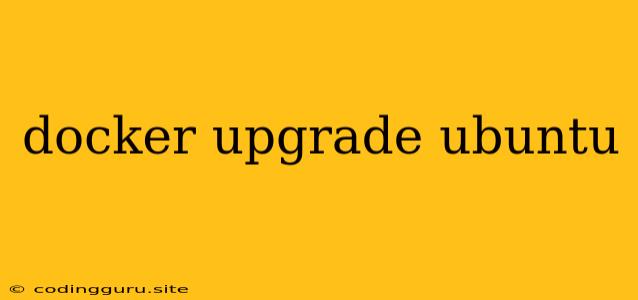How to Upgrade Ubuntu Inside a Docker Container
Docker is a popular containerization platform that allows developers to package and run applications in isolated environments. Often, these environments need to be updated, including the underlying operating system. This article will guide you through upgrading Ubuntu within a Docker container.
Understanding Docker and Ubuntu Upgrades
Before we dive into the process, let's clarify some key concepts:
- Docker Images: Docker images are read-only templates that contain the application code, libraries, and dependencies needed to run a specific application.
- Docker Containers: Docker containers are instances of Docker images. They are essentially running processes that utilize the image's resources.
- Ubuntu: Ubuntu is a popular Linux distribution known for its user-friendliness and robust features.
Why Upgrade Ubuntu in Docker?
There are several reasons why you might need to upgrade Ubuntu inside a Docker container:
- Security Patches: Ubuntu releases regular security updates to address vulnerabilities. Upgrading ensures your containerized applications are protected.
- Feature Updates: Newer versions of Ubuntu might include new features, libraries, or performance enhancements that benefit your applications.
- Compatibility Issues: An older Ubuntu version might not support the latest libraries or dependencies required by your applications.
Methods for Upgrading Ubuntu in Docker
Here are the two primary methods for upgrading Ubuntu within a Docker container:
1. Using the "apt-get" Command:
This method utilizes the standard package management system of Ubuntu. Here's a step-by-step guide:
- Start your existing Docker container:
docker start - Access the container's shell:
docker exec -itbash - Update the package list:
sudo apt-get update - Upgrade Ubuntu:
sudo apt-get dist-upgrade - Reboot the container:
sudo reboot
2. Building a New Image with the Upgraded Ubuntu Version:
This approach involves creating a new Docker image based on the latest Ubuntu version. This is particularly useful if you want to ensure a clean upgrade and prevent potential conflicts:
- Create a new Dockerfile: This file will define the instructions for building your image.
- Specify the latest Ubuntu version: In the Dockerfile, use
FROM ubuntu:latestor a specific version. - Copy necessary files: Add commands to copy essential files from your previous container to the new image.
- Install required packages: Add commands to install any additional packages needed by your application.
- Build the new image:
docker build -t. - Run a new container with the updated image:
docker run -it
Important Considerations
- Backups: Always back up your data before performing upgrades, especially when dealing with production environments.
- Compatibility: Verify that your applications and dependencies are compatible with the new Ubuntu version before upgrading.
- Docker Version: Make sure your Docker version is up-to-date for seamless compatibility.
Conclusion
Upgrading Ubuntu within a Docker container is a common task for maintaining security and optimizing performance. By using the methods outlined above, you can ensure your containerized applications operate smoothly on the latest Ubuntu versions. Remember to always test upgrades in a controlled environment before deploying them to production systems.