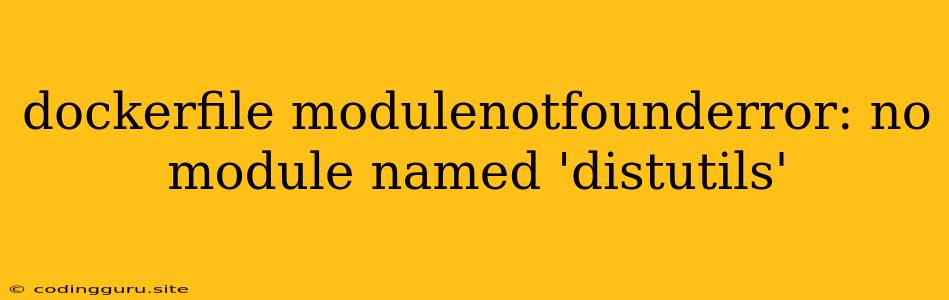Troubleshooting "ModuleNotFoundError: No module named 'distutils' " in Dockerfile
Have you encountered the error "ModuleNotFoundError: No module named 'distutils'" while building your Docker image? This error often pops up during the Dockerfile build process, specifically when installing Python packages within the Docker container. Let's dive into the reasons behind this error and explore the solutions to get your Dockerfile working seamlessly.
Understanding the Error
The "ModuleNotFoundError: No module named 'distutils'" indicates that the distutils module, a crucial part of Python's standard library, is missing within your Docker container. This module is fundamental for building and distributing Python packages, so its absence can seriously hinder your project.
Possible Causes
-
Missing Python Installation: The most common cause is simply not having Python installed within the Docker image. Without a Python installation, the
distutilsmodule won't exist. -
Incorrect Base Image: Selecting an inappropriate base image for your Dockerfile can lead to this error. For example, a base image lacking Python or a specific Python version might not include the
distutilsmodule. -
Incomplete Package Installation: The
distutilsmodule is usually bundled with standard Python installations. If you're using a custom installation process or attempting to install only specific Python packages, you might inadvertently omitdistutils. -
Corrupted Python Environment: A corrupted Python installation or environment can lead to missing modules, including
distutils.
Solutions
-
Install Python:
-
From Scratch: If your Docker image lacks Python, you can directly install it using the appropriate package manager for your base image (e.g.,
apt-getfor Debian/Ubuntu,yumfor CentOS/RHEL).FROM ubuntu:latest RUN apt-get update && apt-get install -y python3 python3-pip -
Using Python Base Images: Leveraging official Python base images simplifies the process. Choose a base image containing the Python version you need, for instance:
FROM python:3.10
-
-
Check Base Image: Verify that your chosen base image contains Python. If you are unsure, check the image documentation or test it by running a simple
python --versioncommand within a container. -
Install Python Packages: Ensure that all necessary Python packages are installed correctly within the Docker image. For example:
FROM python:3.10 RUN pip install -r requirements.txt -
Reinstall Python: If you suspect a corrupted Python environment, try reinstalling Python from scratch within your Docker image:
FROM ubuntu:latest RUN apt-get update && apt-get install -y python3 -
Install
distutilsManually: Whiledistutilsis generally included with Python installations, if it's missing, you can install it explicitly using:FROM python:3.10 RUN pip install setuptools # Distutils is often included with setuptools -
Inspect Dockerfile: Scrutinize your Dockerfile to identify any potential issues. For instance, double-check the order of commands and ensure that
distutilsis not being unintentionally removed.
Example
FROM python:3.10
# Install necessary packages
RUN pip install -r requirements.txt
# Copy your application code
COPY . /app
# Set the working directory
WORKDIR /app
# Define your entry point
CMD ["python", "app.py"]
Conclusion
The "ModuleNotFoundError: No module named 'distutils'" often arises from missing or corrupted Python installations within your Docker environment. By following these steps, you can diagnose and resolve the issue, ensuring your Dockerfile builds smoothly and your Python applications run as expected within your Docker containers.