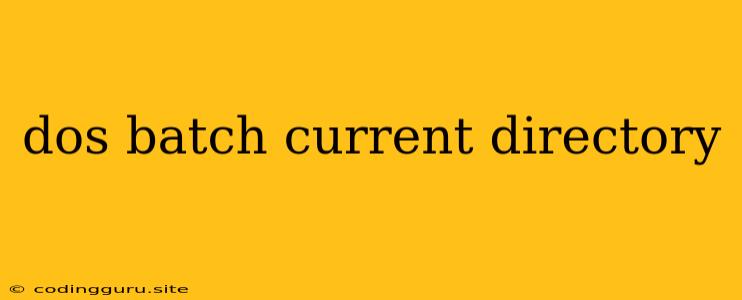Navigating Your Way Around: Understanding DOS Batch and Current Directory
When working with DOS batch files, navigating through your computer's file system is an essential skill. One key element to grasp is the concept of the current directory. This refers to the specific location within your file structure where the batch file is currently running.
Understanding how to manipulate and work with the current directory allows you to:
- Access files and folders: You can directly reference files and folders within the current directory without having to specify their full path.
- Run other programs: When executing a program from your batch script, the program will run within the context of the current directory.
- Create new files and folders: The files and folders you create will be placed in the current directory by default.
What is a DOS Batch File?
A DOS batch file is a simple text file that contains a series of commands for the DOS operating system. These commands are executed sequentially, allowing you to automate tasks, perform repeated operations, and create interactive scripts.
Exploring the Current Directory in Batch Files
Here are a few ways you can work with the current directory in your DOS batch files:
1. Displaying the Current Directory:
The cd command (short for "change directory") can be used to view your current directory. You can simply use it on its own, and it will show you the current path:
cd
This will output the current directory path.
2. Changing the Current Directory:
To change the current directory, use the cd command followed by the path of the directory you want to switch to:
cd C:\Users\MyUser\Documents
This would move the current directory to "C:\Users\MyUser\Documents".
You can also use relative paths:
cd ..
This will move one directory level up from your current directory.
3. Using %cd% Variable:
The %cd% variable within your batch script represents the current directory path. This can be used to access files and folders within the current directory. For example:
echo The current directory is: %cd%
This will print the current directory path to the console.
4. Modifying the Current Directory in a Batch Script:
While the cd command directly changes the directory, you can also manipulate the current directory within your batch file:
cd C:\Program Files
echo "This is the new current directory: %cd%"
This script will change the current directory to "C:\Program Files" and then print the new directory path.
Why is Understanding the Current Directory Important?
Understanding the current directory is crucial for creating robust and reliable DOS batch files.
Here's why:
- Correct file referencing: When you access a file within your batch script, the system will look for it in the current directory first. If the file doesn't exist there, it will search in other directories based on the system's search path.
- Predictable program execution: When you launch an executable from your batch script, the system will look for it in the current directory. If it's not found, it will search in other directories depending on the program's settings and the system's search path.
- Streamlined scripting: Knowing how to manage the current directory allows you to structure your batch scripts in a logical and efficient way.
Practical Examples:
Let's illustrate the importance of the current directory with some practical examples:
Example 1: Creating a Backup Script:
@echo off
cd C:\Users\MyUser\Documents
copy *.txt C:\Backup\
echo "Backup completed."
This script backs up all ".txt" files from the "Documents" folder to the "C:\Backup" directory. It first changes the current directory to "Documents" using cd to ensure the correct files are copied.
Example 2: Executing a Program in a Specific Directory:
@echo off
cd C:\Program Files\MyProgram
MyProgram.exe
This script first changes the current directory to the location of the "MyProgram.exe" executable and then executes it. This ensures that the program runs in the correct context and can access any necessary files within its directory.
Conclusion
The current directory is a fundamental concept when working with DOS batch files. It influences how your batch script interacts with your file system, ensuring that files and programs are accessed and executed correctly. By understanding how to manipulate the current directory, you gain greater control over your batch scripts, enabling you to automate complex tasks with precision. Remember that the cd command, the %cd% variable, and the principles of relative paths are key tools for effectively managing the current directory within your DOS batch files.