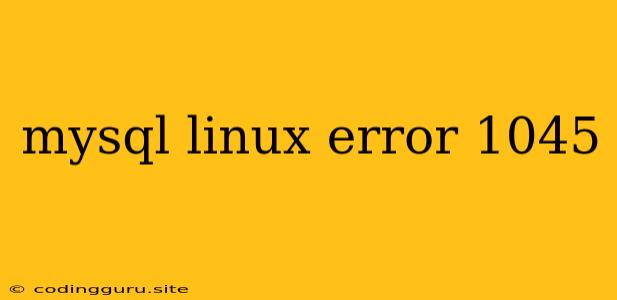Troubleshooting MySQL Error 1045 on Linux: A Step-by-Step Guide
Encountering MySQL error 1045 on your Linux system can be frustrating, preventing you from accessing your database. This error typically indicates a problem with authentication, signifying that the provided username or password is incorrect or that your MySQL server is not configured to accept connections.
Don't worry! This article will guide you through common causes and effective solutions to resolve this issue.
Understanding the Error: What Does "Error 1045" Mean?
The MySQL error 1045 message, often accompanied by the text "Access denied for user 'username'@'hostname' (using password: YES)," indicates that your MySQL server is rejecting the connection attempt due to incorrect authentication. This means the provided username or password doesn't match the credentials stored in the MySQL user table.
Common Causes for MySQL Error 1045
- Incorrect username or password: This is the most common culprit. Double-check the spelling and ensure you're using the correct username and password.
- Typographical errors: Carefully review your login credentials, ensuring there are no typos or extra spaces.
- Case sensitivity: Remember that usernames and passwords are case-sensitive in MySQL.
- Incorrect hostname: Make sure you're using the correct hostname of the MySQL server. If you're connecting from a remote machine, ensure you're using the correct IP address or hostname.
- Firewall blocking: Your firewall might be blocking MySQL connections.
- Incorrect user privileges: The user you're trying to log in with might not have the necessary privileges to connect to the MySQL server.
- Password expired: Some MySQL configurations set password expiry policies, requiring you to change your password regularly.
Resolving MySQL Error 1045 on Linux
Here's a step-by-step approach to troubleshoot and fix the MySQL error 1045 on your Linux system:
1. Verify Credentials:
- Double-check your username and password: Ensure you're using the correct credentials. Pay close attention to case sensitivity.
- Check for typos: Carefully review your login information for any typographical errors.
- Try using the root user: If you're unsure about your credentials, try logging in as the root user (usually with the username "root") and the default password (which may be empty).
2. Access the MySQL Shell:
- Log in using
mysqlcommand: Open a terminal and type the following command, replacing<password>with your MySQL password:
mysql -u root -p
3. Verify User Details and Privileges:
- List existing users: Execute the following command to display a list of users in your MySQL database:
SELECT User, Host FROM mysql.user;
- Check user privileges: Use the
SHOW GRANTS FOR 'username'@'hostname';command to view the permissions granted to a specific user:
SHOW GRANTS FOR 'your_username'@'localhost';
4. Change or Reset the Password:
- Change the password: Execute the following command within the MySQL shell to change the password of your user:
SET PASSWORD FOR 'your_username'@'localhost' = PASSWORD('new_password');
- Reset the password: If you've forgotten your password, use the following command to reset it:
ALTER USER 'your_username'@'localhost' IDENTIFIED BY 'new_password';
5. Check Firewall Configuration:
- Open MySQL port (3306): Verify that your firewall is not blocking connections to MySQL's default port (3306).
- Temporarily disable the firewall: For testing purposes, disable your firewall to check if it's causing the issue.
- Configure firewall rules: If necessary, add a rule in your firewall to allow incoming connections on port 3306.
6. Troubleshoot Hostname or IP Address:
- Verify your hostname: Ensure you're using the correct hostname of the MySQL server.
- Check for DNS issues: Use
pingornslookupto verify that your system can resolve the hostname to the correct IP address. - Use IP address instead: If hostname resolution is problematic, try using the IP address of the MySQL server in your connection string.
7. Restart MySQL Server:
- Restart MySQL: Stop and start the MySQL server using the following commands:
sudo systemctl stop mysql
sudo systemctl start mysql
8. Verify MySQL Configuration:
- Examine configuration files: Check the MySQL configuration file (
/etc/mysql/mysql.conf.d/mysqld.cnfon most distributions) for any incorrect settings.
Example: Accessing MySQL Using a Different User
If you need to access MySQL using a different user, use the -u flag in your mysql command:
mysql -u another_user -p
Conclusion
Resolving MySQL error 1045 on Linux involves meticulously investigating potential causes and applying appropriate solutions. By verifying credentials, checking firewall configuration, and ensuring proper user privileges, you can gain access to your database and get your application back on track. Remember, careful troubleshooting is key to a smooth and secure MySQL experience.