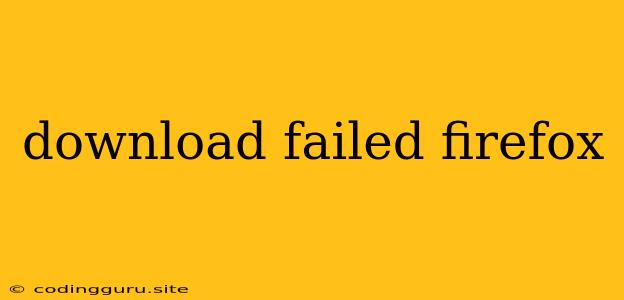Download Failed Firefox: A Troubleshooter's Guide
Experiencing a "Download Failed" error in Firefox can be frustrating. It can happen for various reasons, from temporary internet hiccups to more complex issues. This guide will walk you through common solutions and troubleshooting steps to get your downloads back on track.
Understanding the Problem: What Causes Download Failures?
Before diving into solutions, it's helpful to understand why Firefox downloads might fail. Here are some common culprits:
- Internet Connectivity Issues: A weak or unstable internet connection can disrupt downloads.
- Server Problems: The website you're downloading from might be experiencing issues on their end.
- File Size Limitations: Some internet providers impose download size limits.
- Firewall or Antivirus Interference: Security software might be blocking downloads.
- Corrupted Download: The downloaded file might be incomplete or damaged.
- Browser Cache Issues: A cluttered Firefox cache can cause download problems.
Troubleshooting Steps: A Step-by-Step Guide
Here's a step-by-step approach to tackle "Download Failed" issues in Firefox:
1. Check Your Internet Connection
- Restart your modem and router: This often resolves temporary network glitches.
- Run a speed test: Ensure your internet speed is sufficient for the download.
- Check for network outages: Look for announcements from your internet provider.
2. Retry the Download
- Refresh the webpage: Sometimes, a simple refresh can fix temporary download issues.
- Try again later: The server might be experiencing temporary overload.
3. Clear Firefox Cache and Cookies
- Open Firefox settings: Go to the menu (three horizontal lines) and select "Options" or "Settings."
- Go to Privacy & Security: Select the "Privacy & Security" tab.
- Click "Clear Data" button: Choose "Cookies and Site Data" and "Cached Web Content."
4. Disable Extensions and Add-ons
- Open Firefox Add-ons: Go to the menu and select "Add-ons and Themes."
- Disable all extensions: Temporarily disable each extension to see if it's causing conflicts.
- Enable extensions one by one: Re-enable extensions one at a time to pinpoint the culprit.
5. Check Firewall and Antivirus Settings
- Review firewall settings: Ensure Firefox is not blocked by your firewall.
- Temporarily disable antivirus: If your antivirus is overly aggressive, temporarily disabling it might help.
6. Download from a Different Source
- Look for alternative download links: If the problem persists, try downloading from a different website.
7. Consider File Size Limits
- Check your internet provider's data usage: Contact your provider to inquire about download size limits.
- Try downloading smaller files: If you suspect file size limits, try downloading smaller files first.
8. Restart Firefox
- Close and reopen Firefox: A simple restart can refresh the browser and resolve minor errors.
9. Update Firefox
- Check for updates: Make sure you're using the latest version of Firefox for optimal performance.
10. Reinstall Firefox
- Uninstall and reinstall Firefox: This can resolve deep-seated issues, but remember to back up your bookmarks and other important data.
Additional Tips:
- Check the download manager: Firefox has a built-in download manager. Use it to monitor your downloads and check for errors.
- Monitor your download progress: Observe the download bar for unusual behavior, such as sudden pauses or slow speeds.
- Use a different browser: If you suspect Firefox itself is the issue, try downloading with a different browser, like Chrome or Edge.
Conclusion
"Download Failed" errors in Firefox can be resolved with a bit of patience and troubleshooting. By following the steps outlined in this guide, you can identify the root cause and get your downloads working smoothly again. Remember to keep your internet connection stable, check for server issues, and ensure Firefox is updated to the latest version. If you continue to encounter problems, consider seeking further assistance from Mozilla's support forum or contacting your internet provider.