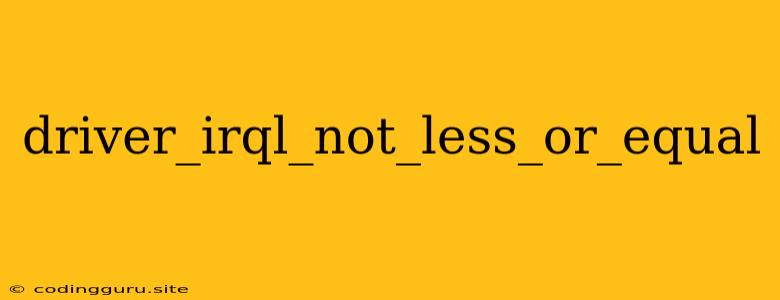The "DRIVER_IRQL_NOT_LESS_OR_EQUAL" Blue Screen of Death: Understanding and Troubleshooting
The "DRIVER_IRQL_NOT_LESS_OR_EQUAL" Blue Screen of Death (BSOD) is a dreaded error that can leave your computer unresponsive and require a restart. This error usually indicates a problem with a device driver, and often points to a conflict between the driver and the operating system's kernel. Understanding the root cause of this issue is crucial for effective troubleshooting.
What is the "DRIVER_IRQL_NOT_LESS_OR_EQUAL" BSOD?
At its core, the "DRIVER_IRQL_NOT_LESS_OR_EQUAL" error means that a device driver is attempting to access a resource at an improper IRQL (Interrupt Request Level). The IRQL is a system-level mechanism that dictates the priority of different processes and the level of access they have to system resources. If a driver tries to access a resource at an inappropriate IRQL, the operating system stops to prevent potential system instability and crashes.
Why Does this Error Occur?
The "DRIVER_IRQL_NOT_LESS_OR_EQUAL" BSOD can occur due to various factors:
- Outdated or Corrupted Drivers: A common culprit is outdated or corrupted device drivers. These drivers might have bugs or be incompatible with your current operating system, leading to conflicts and errors.
- Incompatible Hardware: Sometimes, newly installed hardware might be incompatible with the current system or have faulty drivers.
- System File Corruption: Corrupted system files can also cause conflicts with drivers and result in the "DRIVER_IRQL_NOT_LESS_OR_EQUAL" error.
- Overclocking: Overclocking your system's CPU or memory can sometimes cause instability and lead to this BSOD.
- Malware Infection: A malicious software infection can interfere with drivers or system files, causing instability and the error.
Troubleshooting the "DRIVER_IRQL_NOT_LESS_OR_EQUAL" BSOD:
-
Identify the Culprit Driver: The first step is to identify the driver causing the problem. The BSOD error message often includes the driver name or a related code. You can also use tools like BlueScreenView or Driver Verifier to gather more information.
-
Update Drivers: Once you've identified the problematic driver, updating it is often the simplest solution. Visit the manufacturer's website for the latest driver version for your hardware device. Make sure the driver is compatible with your operating system.
-
Roll Back Drivers: If updating the driver doesn't solve the issue, rolling back to a previous version might help. This option is available in the Device Manager (Right-click on the device > Properties > Driver > Roll Back Driver).
-
Reinstall the Driver: In some cases, completely reinstalling the driver might resolve the problem. Uninstall the existing driver through the Device Manager and then download and install the latest version from the manufacturer's website.
-
Check for Hardware Issues: If the error persists after driver updates, check for hardware issues. Ensure your hardware is properly installed and connected. Consider testing the hardware in a different system if possible to rule out hardware failure.
-
Run System File Checker (SFC): Corrupted system files can lead to the "DRIVER_IRQL_NOT_LESS_OR_EQUAL" BSOD. Run the System File Checker (SFC) to scan and repair corrupted system files. Open Command Prompt as administrator and type "sfc /scannow".
-
Run Memory Diagnostics: Faulty RAM can also cause this error. Run the Windows Memory Diagnostic tool (Press Windows key + R, type "mdsched.exe", and click OK) to test your system's RAM.
-
Disable Overclocking: If you have overclocked your system, temporarily disable it to see if it resolves the error. Overclocking can push your hardware beyond its safe limits, causing instability.
-
Scan for Malware: Run a full system scan with your antivirus software to rule out malware infection. Malware can cause instability and conflict with drivers.
Example of "DRIVER_IRQL_NOT_LESS_OR_EQUAL" Error Message:
A common error message you might see is:
STOP 0x000000D1 (0x00000002, 0x0000000000000001, 0x0000000000000002, 0x0000000000000000)
This message indicates that a driver is trying to access a resource at an incorrect IRQL. The specific driver involved might be mentioned in the error message.
Conclusion:
The "DRIVER_IRQL_NOT_LESS_OR_EQUAL" BSOD can be a frustrating error, but with a systematic approach and the right troubleshooting steps, you can usually identify and fix the underlying cause.
Remember, updating drivers, checking for hardware issues, and running system scans are crucial steps in addressing this error. If the issue persists, you might need to consult a professional for further assistance.