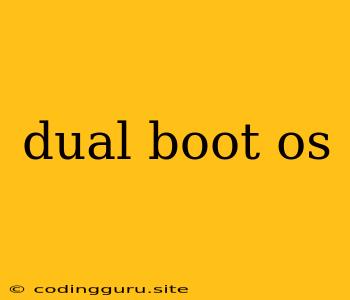Dual Booting: A Guide to Installing and Managing Multiple Operating Systems
Dual booting allows you to have two or more operating systems installed on a single computer. This can be useful for a variety of reasons, such as:
- Testing new operating systems: You can install a new operating system in a dual boot environment to try it out without having to wipe your existing system.
- Using different operating systems for different tasks: You can use one operating system for work and another for gaming, or use one operating system for web development and another for graphic design.
- Maintaining compatibility: Some software or applications may only be compatible with specific operating systems. Dual booting allows you to access these programs without switching your primary operating system.
How to Dual Boot
Dual booting is generally a straightforward process. However, the specific steps will vary depending on the operating systems you are installing and the order in which you install them.
Here's a general outline:
- Prepare your computer: Back up your important data, check your hard drive space, and create a bootable USB drive or DVD for the operating systems you want to install.
- Install your first operating system: This should be the operating system you want to use as your primary system.
- Create a partition for your second operating system: This will be a separate section of your hard drive where the second operating system will be installed.
- Install your second operating system: Follow the on-screen instructions to install the second operating system.
- Configure the boot order: Set the boot order in your BIOS settings so that you can choose which operating system you want to start when you turn on your computer.
Important Considerations
- Storage Space: Dual booting requires more storage space than a single operating system installation. Make sure your hard drive has enough space for both operating systems.
- BIOS Compatibility: Check that your BIOS supports booting from USB or DVD drives.
- Partitioning: Carefully decide how to partition your hard drive. Make sure you have enough space for each operating system and any applications you want to install.
- Boot Loader: The boot loader is the program that allows you to choose which operating system to start. When you install a new operating system, it often replaces the existing boot loader. You may need to configure the boot loader to allow you to boot into both operating systems.
Troubleshooting Dual Boot Problems
Here are some common problems you might encounter and their potential solutions:
- Unable to boot into the second operating system: Check that the boot order in your BIOS is correct.
- Error messages during installation: This could be due to incompatible hardware or software. Try installing the operating systems in a different order.
- Operating systems not detecting each other: Make sure that the partitions for each operating system are correctly formatted and recognized.
- Unable to access files between operating systems: This could be due to different file systems. Windows uses NTFS, while most Linux distributions use EXT4. You may need to install additional software to access files between different file systems.
Examples of Dual Boot Configurations
Here are some popular dual boot configurations:
- Windows and Linux: This is a very common dual boot setup. Many users choose to install Linux alongside Windows to take advantage of the open-source software and features available in Linux.
- Windows and macOS: This is another common dual boot setup for those who want to use both Windows and macOS.
- Windows and other Windows versions: You can dual boot different versions of Windows, such as Windows 10 and Windows 7.
Tips for Using Dual Boot
- Regularly back up your data: This will protect your data if something goes wrong with your dual boot setup.
- Use a separate partition for each operating system: This will make it easier to manage your files and avoid conflicts between the operating systems.
- Use a bootable USB drive or DVD: This will make it easier to reinstall your operating systems or troubleshoot problems.
- Make sure your BIOS settings are correct: This will ensure that your computer boots into the correct operating system.
Conclusion
Dual booting can be a powerful tool for users who need to use multiple operating systems. It offers flexibility, compatibility, and the ability to test new operating systems without affecting your primary system. By following the steps outlined above, you can successfully install and manage a dual boot environment.
This guide is a starting point for understanding dual booting. The specific steps and considerations will vary depending on your hardware and the operating systems you choose. If you are unsure about any aspect of the process, it is always a good idea to consult with a qualified technician.