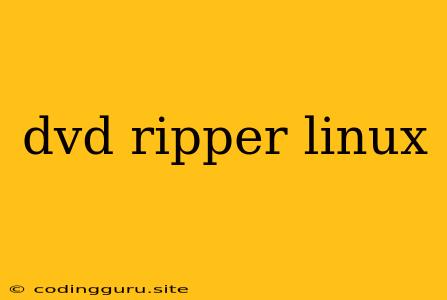Ripping DVDs on Linux: A Guide for Digital Freedom
Do you have a collection of DVDs that you want to enjoy on your computer, smartphone, or other devices? Maybe you want to create a backup copy for safekeeping? If you're a Linux user, you have plenty of options to rip DVDs. This guide will walk you through the process, covering various software options and tips for a successful rip.
Why Choose Linux for DVD Ripping?
Linux, with its open-source nature, offers a wide range of free and powerful tools for DVD ripping. You won't have to worry about expensive commercial software or complex activation processes. Plus, Linux distributions are known for their stability and reliability, ensuring a smooth ripping experience.
Popular DVD Ripping Tools for Linux
Here are some popular and reliable DVD ripping tools available on Linux:
1. Handbrake
Handbrake is a versatile and user-friendly open-source tool that's a favorite among Linux users. It's capable of ripping DVDs and Blu-rays, and it offers a wide range of options for customizing your output, including video and audio codecs, resolutions, and subtitles.
Key Features:
- Easy-to-use interface.
- Support for various video and audio formats.
- Customizable output options.
- Open-source and free to use.
2. VLC Media Player
VLC is a popular media player that also doubles as a capable DVD ripper. It might not have as many advanced features as Handbrake, but it's a great option if you want a simple and efficient solution.
Key Features:
- Built-in DVD ripping functionality.
- Plays most video and audio formats.
- Free and open-source.
3. DVD::Rip
This command-line tool is designed specifically for DVD ripping. It's more technical to use than GUI-based tools, but it offers a high level of control and flexibility.
Key Features:
- Powerful command-line interface.
- Flexible options for customizing your output.
- Open-source and free to use.
Steps for Ripping a DVD on Linux
Here's a general guide for ripping a DVD using Handbrake:
- Install Handbrake: Open your distribution's software center and search for "Handbrake." Install the application.
- Insert DVD: Insert the DVD you want to rip into your computer's DVD drive.
- Open Handbrake: Launch Handbrake.
- Select Source: In the "Source" section, click "Open Disc." Choose your DVD drive and select the title you want to rip.
- Choose Destination: In the "Destination" section, select the output format, location, and filename for your ripped video.
- Customize (Optional): Adjust the video and audio settings, subtitles, and other options as needed.
- Start Ripping: Click "Start" to begin the ripping process.
Tips for a Successful DVD Rip
- Make sure you have enough disk space: Ripping a DVD can take up a significant amount of storage space.
- Use a fast computer: The ripping process can be time-consuming, especially for longer movies.
- Check for updates: Ensure that your chosen DVD ripping software is up to date to benefit from the latest features and bug fixes.
- Backup your DVD: It's always a good idea to make a backup copy of your DVD before you start ripping.
- Consider using a virtual drive: If you're concerned about compatibility, you can mount your DVD as a virtual drive using tools like VirtualBox or QEMU.
Legal Considerations
Always check the copyright laws in your region regarding DVD ripping. Ripping copyrighted material for personal use may be legal in some places, but commercial distribution or unauthorized sharing is usually prohibited.
Conclusion
DVD ripping on Linux is straightforward and offers a plethora of options to choose from. Whether you prefer a simple GUI-based tool like Handbrake or a more advanced command-line solution like DVD::Rip, you'll find a suitable solution for your needs. Just remember to respect copyright laws and enjoy your ripped DVDs responsibly.