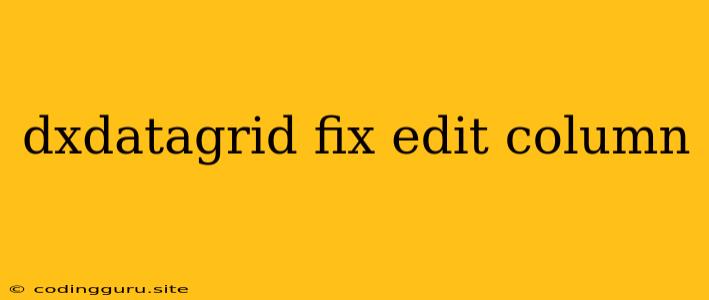Troubleshooting DXDataGrid Edit Column Issues: A Comprehensive Guide
The DevExpress DXDataGrid is a powerful component for creating interactive data grids in your web applications. While it offers a wide range of features and customization options, you might encounter situations where editing columns doesn't work as expected. This article will guide you through common DXDataGrid edit column issues and provide solutions to fix them.
Understanding Edit Column Behavior
Before diving into specific problems, it's crucial to understand how DXDataGrid edit column editing works. The DXDataGrid relies on several key settings to determine how users can edit data:
- Editable: This property enables or disables editing for the entire grid or individual columns.
- EditCellTemplate: This template allows you to customize the appearance and functionality of the edit cell, providing more control over the editing experience.
- EditRowMode: This setting determines how the DXDataGrid handles editing rows, providing options for single-row or in-place editing.
Common Edit Column Problems and Their Solutions
Let's explore common problems you might encounter with DXDataGrid edit column editing:
1. Edit Column Not Appearing
Problem: You've set up your DXDataGrid with editable columns, but the edit controls don't appear when you click a cell.
Solution:
- Check the Editable Property: Ensure that the
editableproperty is set totruefor either the entire grid or the specific column you want to edit. - Review EditCellTemplate: Verify that you've defined a valid
EditCellTemplatefor the column. If you're using a default template, make sure it's compatible with your data type. - Inspect the EditRowMode: If you're using
EditRowMode.EditRow, ensure the row is selected for editing.
2. Incorrect Edit Control Type
Problem: The edit control displayed doesn't match the expected data type for the column. For instance, you might see a text box instead of a dropdown list for a column containing enum values.
Solution:
- Utilize Appropriate EditCellTemplate: Use the correct
EditCellTemplatefor the column's data type. For example, usedx-data-grid-lookupfor enum values ordx-data-grid-date-editorfor date columns. - Verify Data Binding: Ensure that the data binding for the edit cell template is set up correctly and matches the column's data type.
3. Edit Values Not Saving
Problem: You enter data into an edit cell, but the changes aren't reflected in the data source when you save the changes.
Solution:
- Enable Data Editing: Make sure that
editingis enabled on the DXDataGrid. - Define a Data Source: Verify that the DXDataGrid is bound to a data source that supports data editing, such as a database table or a local array.
- Check for Data Source Updates: After editing, ensure that the data source is updated with the new values. You might need to implement a mechanism to trigger data source updates, such as a
savebutton or an automatic update mechanism. - Handle Errors: Consider handling potential errors during the data save process. For example, if a validation error occurs, display a message to the user.
4. Data Validation Issues
Problem: You're trying to validate data entered into edit cells, but the validation rules aren't working as expected.
Solution:
- Use the Validation Property: The
validationproperty of the DXDataGrid allows you to define validation rules. You can use built-in validation rules or create custom ones. - Handle Validation Errors: Handle validation errors gracefully by displaying appropriate messages to the user and preventing data submission if errors are detected.
Example Scenario: Editing a Date Column
Let's create a simple example to illustrate how to fix a common DXDataGrid edit column issue:
In this example, we have a DXDataGrid with a dueDate column. We've defined a dx-data-grid-date-editor as the EditCellTemplate, ensuring that users can edit the date using a dedicated date picker.
Troubleshooting Tips
Here are some general tips for troubleshooting DXDataGrid edit column problems:
- Use the Browser Developer Tools: Leverage your browser's developer tools to inspect the DXDataGrid HTML structure, JavaScript code, and console logs. This can help identify potential issues with the component's configuration or data binding.
- Check the Documentation: Thoroughly review the official DXDataGrid documentation for detailed explanations of properties, events, and best practices.
- Review the DXDataGrid Demos: Explore the DXDataGrid demos provided by DevExpress for guidance on various configuration options and scenarios.
Conclusion
Solving DXDataGrid edit column issues often involves a combination of understanding the component's behavior, careful configuration, and effective debugging techniques. By following the tips and solutions outlined in this article, you can successfully address common edit column problems and ensure seamless data editing within your DXDataGrid applications.