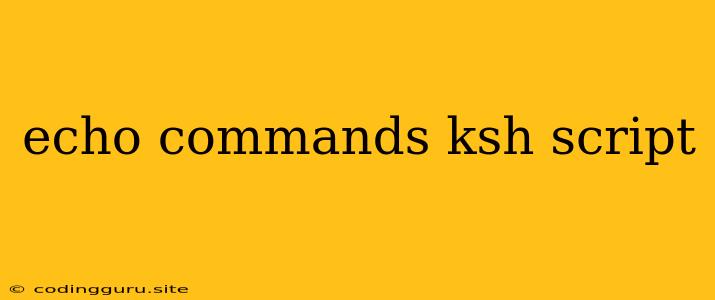Unlocking the Power of Echo Commands in ksh Scripts: A Comprehensive Guide
The ksh shell, also known as the Korn shell, is a powerful and versatile scripting language widely used in Unix-like systems. One of the fundamental commands you'll encounter in ksh scripting is echo, a simple yet indispensable tool for displaying text and variables.
This guide will delve into the depths of echo commands within ksh scripts, covering its various functionalities, nuances, and best practices.
What are Echo Commands?
In essence, echo commands in ksh scripts act as a way to print text or the value of variables to the standard output (typically your terminal). This output can be used for various purposes like:
- Displaying messages: Provide informative messages to users during script execution.
- Debugging: Check the values of variables or the flow of your script.
- Generating output files: Direct the output of echo to a file using redirection.
Basic Echo Command Usage:
The simplest form of echo command involves directly printing text to the console:
echo "Hello, world!"
Executing this line in a ksh script will display "Hello, world!" on your terminal.
Echo with Variables:
One of the key strengths of echo is its ability to work with variables. To display the value of a variable, simply use the dollar sign ($) before the variable name:
name="John Doe"
echo "Welcome, $name!"
This will print "Welcome, John Doe!".
Special Characters and Escaping:
When you want to include special characters like spaces, tabs, or newlines within your echo output, you need to escape them using the backslash ():
echo "This is a line with a tab\t and a newline\n"
This will print the text with a tab after "line" and a newline at the end.
Formatting Output:
The echo command offers some basic formatting options. You can use the -e flag to enable escape sequences:
echo -e "This is a line with a tab\t and a newline\n"
This will display the text with the tab and newline interpreted as actual formatting elements.
Controlling Output Redirection:
Echo commands can redirect their output to files using the greater than symbol (>). This allows you to create files with content generated by echo:
echo "This text will be written to a file." > output.txt
Echo in Loops and Conditional Statements:
Echo commands can be seamlessly integrated into loops and conditional statements to create dynamic and interactive scripts.
For example, a loop could use echo to display progress updates during a lengthy operation.
Using Echo for Debugging:
Echo is a crucial tool for debugging your ksh scripts. You can use it to check the values of variables at different points in your script or to print debugging messages:
if [ "$variable" -eq 5 ]; then
echo "Variable is equal to 5"
fi
Common Echo Command Variations:
- echo -n: Suppresses the newline character at the end of the output.
- echo -E: Disables the interpretation of escape sequences.
- echo -c: Outputs to the standard error stream instead of the standard output.
Best Practices for Echo Commands in ksh Scripts:
- Keep it concise: Use echo for short messages or simple output.
- Use variables effectively: Employ variables to avoid repetitive text and make your script more dynamic.
- Consider output redirection: When appropriate, redirect the output of echo to files for permanent storage.
- Don't forget the newline: Unless you want your output to be on the same line, remember to include a newline character.
Conclusion:
The echo command is a foundational building block of ksh scripts. Its ability to display text, variables, and formatted output makes it an essential tool for creating informative, interactive, and debug-friendly scripts. Mastering echo will significantly enhance your ability to write powerful and effective ksh scripts.