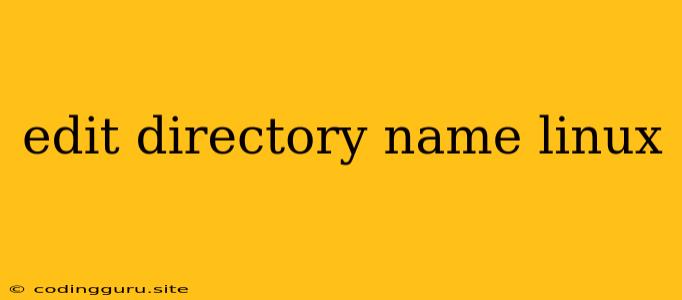How to Edit Directory Names in Linux: A Comprehensive Guide
In the realm of Linux, where the command line reigns supreme, managing files and directories becomes a crucial aspect of everyday tasks. One common challenge arises when you need to change the name of a directory. While seemingly straightforward, the process involves a simple yet powerful command: mv. This guide will delve into the intricacies of editing directory names in Linux, equipping you with the knowledge and tools to navigate this task with confidence.
Understanding the mv Command
The mv command, short for move, serves as the cornerstone for renaming directories and files within the Linux environment. Its versatility extends beyond mere relocation; it allows for efficient renaming as well. The fundamental syntax for renaming a directory is:
mv
Let's break down this command:
mv: The command itself, instructing the system to move or rename the specified item.<old_directory_name>: The current name of the directory you wish to modify.<new_directory_name>: The desired new name for your directory.
Renaming Directories: A Practical Approach
To illustrate the process, imagine you have a directory named "my_project" and want to rename it to "project_v2." Here's how you would accomplish this using the mv command:
mv my_project project_v2
This command will seamlessly rename the "my_project" directory to "project_v2."
Important Considerations
While the mv command provides a simple solution for renaming directories, there are a few important considerations to keep in mind:
- File Permissions: Ensure that you have the necessary permissions to modify the directory. If you're not the owner or don't have sufficient privileges, the command will likely fail.
- Existing Directories: Be cautious when choosing a new name, as it should not conflict with an existing directory name.
- Directory Contents: Renaming a directory will automatically rename its entire contents. This is crucial to remember as it affects all files and subdirectories within the renamed directory.
Renaming Directories with Spaces
When dealing with directory names containing spaces, a slight adjustment is necessary. To prevent the command from misinterpreting the name, you need to enclose the directory names in single quotes.
For example, to rename a directory called "my project" to "project v2", you would execute:
mv 'my project' 'project v2'
Renaming Multiple Directories
If you need to rename multiple directories simultaneously, the mv command can handle this efficiently. However, it's vital to ensure that the new directory names are unique and do not conflict with each other.
Here's an example of renaming multiple directories:
mv 'my project' 'project v2'
mv 'old_data' 'data_archive'
This command will rename both "my project" to "project v2" and "old_data" to "data_archive."
Renaming Directories Recursively
In scenarios where you need to rename a directory and all its subdirectories, the -r option comes into play. This option instructs the mv command to perform the renaming recursively.
For instance, to rename a directory "my_documents" and all its subdirectories to "documents_backup", you would use:
mv -r my_documents documents_backup
Safeguarding Your Data
Renaming directories can impact the organization of your files. Before executing any mv command, it's highly recommended to create a backup of the directory you're about to rename. This ensures that you have a copy of your data in case of any unforeseen errors.
Conclusion
Mastering the art of renaming directories in Linux is essential for efficient file management. The mv command provides a powerful tool for accomplishing this task, offering flexibility and control over your directory structure. By following the guidelines and considerations outlined in this guide, you can confidently rename directories, ensuring a seamless and error-free experience in the world of Linux.