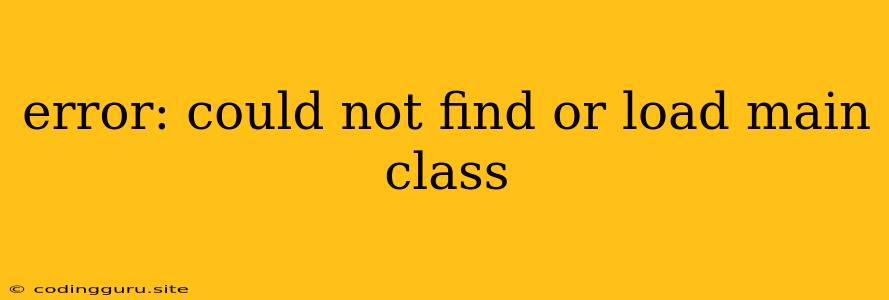Error: Could Not Find or Load Main Class
This frustrating error message often pops up when you're trying to run a Java program from the command line. It essentially means that the Java Virtual Machine (JVM) couldn't locate the main entry point for your application. Let's break down why this happens and how to fix it.
Understanding the Problem
When you compile a Java program, the compiler creates a .class file for each class in your code. The main method within your main class acts as the starting point for your application. The JVM needs to find and load this main class to execute your program.
The error: could not find or load main class message indicates that the JVM is unable to locate the correct class file containing the main method. This could be due to several factors:
1. Classpath Issues: The classpath is a list of directories and JAR files that the JVM searches through to find your program's classes. If your main class is not within a directory listed in the classpath, the JVM won't be able to find it.
2. Typos or Incorrect File Names: Simple mistakes in your class names, file names, or the main method signature can prevent the JVM from finding your class.
3. Missing Dependencies: Your program might rely on external libraries (JAR files) that contain classes used in your code. If these libraries are not included in the classpath, the JVM will not be able to load the necessary classes.
4. Incorrect Environment Setup: If you haven't set up your Java development environment properly, or if the JAVA_HOME environment variable is not configured correctly, the JVM might not be able to locate the necessary Java libraries.
Troubleshooting Steps
Here's a step-by-step guide to troubleshoot and fix the "error: could not find or load main class" error:
-
Verify Your Class Name and Main Method:
- Double-check that the name of your class matches the name of your .class file (case-sensitive).
- Ensure that you have a
public static void main(String[] args)method within your class. - Example:
public class MyProgram { public static void main(String[] args) { // Your program logic here } }
-
Check Your Classpath:
- Command Line: When running your program from the command line, you can specify the classpath using the
-cpflag. For example:java -cp .:./* MyProgram- This command tells the JVM to search the current directory (
.) and all subdirectories (*) for your classes.
- This command tells the JVM to search the current directory (
- IDE: Most IDEs (like Eclipse, IntelliJ) have built-in classpath settings. Make sure your project's classpath includes the correct directories and JAR files for your program.
- Command Line: When running your program from the command line, you can specify the classpath using the
-
Inspect Your Dependencies:
- Ensure all external libraries your program needs are included in the classpath.
- If you're using a build tool like Maven or Gradle, they will usually handle dependency management automatically.
- Make sure your build tool has downloaded the necessary dependencies and they are correctly configured in your project's build files.
-
Verify Your Environment Variables:
- Ensure that your
JAVA_HOMEenvironment variable points to the correct directory where your Java installation is located. You can check this in your system's environment settings. - Run
java -versionfrom the command line to verify that your Java installation is working correctly.
- Ensure that your
-
Recompile Your Code:
- If you've made any changes to your class names, file names, or code, make sure to recompile your program.
- The compiler will create a new .class file, ensuring it reflects any updates.
-
Clean and Rebuild Your Project:
- If you're working within an IDE, try cleaning and rebuilding your project. This will remove old build files and regenerate them from scratch.
-
Run Your Program from the Correct Directory:
- Make sure you're executing the
javacommand from the directory containing your compiled .class files. - If your project is structured in multiple directories, you might need to adjust the classpath accordingly.
- Make sure you're executing the
Example Scenarios
Scenario 1: Missing Classpath Entry:
Imagine you have a project with the following directory structure:
myProject/
src/
com/
mypackage/
MyProgram.java
You compile the code, and the MyProgram.class file is generated in the myProject/src/com/mypackage/ directory.
If you try to run the program with:
java MyProgram
You'll get the error: could not find or load main class error because the JVM won't know to look in the myProject/src/com/mypackage/ directory.
Solution: You need to specify the classpath:
java -cp myProject/src/com/mypackage/ MyProgram
Scenario 2: Missing JAR File:
Suppose your program relies on an external library named mylib.jar that contains classes used in your code.
If you try to run the program without including mylib.jar in the classpath, you'll likely encounter the error: could not find or load main class message.
Solution: Include the JAR file in the classpath:
java -cp myProject/src/com/mypackage/:mylib.jar MyProgram
Debugging Tips
- Print Statements: Add temporary
System.out.printlnstatements in your code to print the value of important variables or to track the execution flow. This can help you pinpoint where the error might be occurring. - Check Error Logs: Some IDEs or build tools might generate error logs that can provide more detailed information about the issue. Review these logs for any specific error messages.
- Use a Debugger: If you're using an IDE, use its built-in debugger to step through your code line by line and examine the state of variables and the execution path.
Conclusion
The error: could not find or load main class error is a common problem in Java programming. By systematically checking your classpath, code, and dependencies, you can diagnose and resolve the issue. Remember to double-check your class names, file names, and environment setup. With a little troubleshooting, you'll be back on track to running your Java programs smoothly.