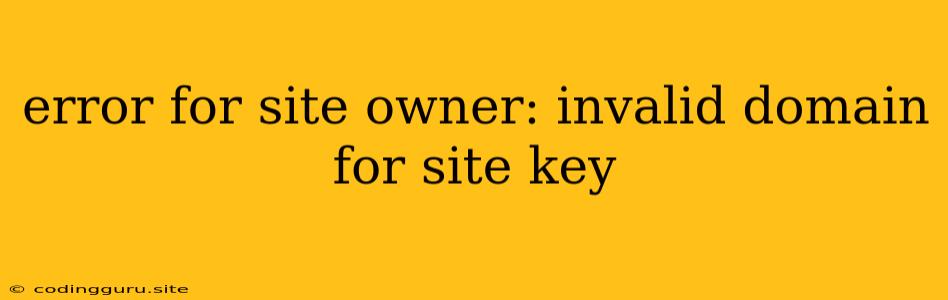What Does "Invalid Domain for Site Key" Mean?
The dreaded "invalid domain for site key" error is a common issue for site owners using Google reCAPTCHA, a service that protects websites from spam and abuse. This error arises when you try to use a reCAPTCHA key (either site key or secret key) on a domain that hasn't been explicitly whitelisted in your Google reCAPTCHA admin console.
Imagine you have a fancy new website with a cool domain name, "www.myawesomewebsite.com," and you've meticulously implemented Google reCAPTCHA on it. But when you try to integrate the reCAPTCHA verification process, you get slapped with the "invalid domain for site key" error. What's going on?
Why Does This Error Happen?
The root of the problem lies in Google reCAPTCHA's security measures. For a site key to function correctly, the domain associated with the key must match the domain where you're trying to use the reCAPTCHA. This means that if you've generated a key for "www.myawesomewebsite.com" but are trying to use it on "www.anotherawesomewebsite.com," you'll encounter this error.
Steps to Fix the "Invalid Domain for Site Key" Error
Here's a step-by-step guide to resolving the "invalid domain for site key" error:
- Verify Your Domain: Double-check that the domain you're using in your code matches exactly the domain you've registered with Google reCAPTCHA. Pay attention to the "www" prefix, subdomains, and any variations in capitalization.
- Access Your Google reCAPTCHA Admin Console: Log in to your Google reCAPTCHA console (refer to ).
- Verify Registered Domains: Navigate to the "My Sites" section in your admin console. Make sure the domain you're using for your website is listed there. If it isn't, you need to add it.
- Add Your Domain: If your domain is not listed, click the "Add Domain" button and enter the exact domain where you're using the reCAPTCHA service. Ensure it's spelled correctly and includes the "www" prefix if applicable.
- Save and Test: After adding your domain, save the changes and test your reCAPTCHA integration again.
Additional Tips
- Check for Hidden Domains: Sometimes, the issue lies in hidden domains or subdomains. Look for any potential subdomains like "blog.myawesomewebsite.com" or "api.myawesomewebsite.com" that might be using the same reCAPTCHA keys. If you discover any, add them to your Google reCAPTCHA admin console.
- Clear Cache and Cookies: Clear your browser cache and cookies, as they might be caching outdated information about your reCAPTCHA configuration. This can help resolve temporary inconsistencies.
- Contact Google reCAPTCHA Support: If you've meticulously followed all the steps above and still can't resolve the error, it's advisable to contact Google reCAPTCHA support directly. They have access to advanced tools and can assist with more complex scenarios.
Understanding the Importance of Google reCAPTCHA
The "invalid domain for site key" error might seem like a minor inconvenience, but it's crucial to understand why Google reCAPTCHA is so important. By preventing automated bots and spam, it safeguards your website from:
- Spam and Abuse: Google reCAPTCHA helps protect your website from comment spam, form submissions, and other forms of abuse that can negatively impact your user experience and site performance.
- Data Scraping: It makes it harder for malicious bots to scrape sensitive data from your website, protecting user privacy and security.
- Malware Attacks: By verifying human users, Google reCAPTCHA can help reduce the risk of malicious software attacks targeting your website.
Conclusion
The "invalid domain for site key" error is a relatively straightforward issue to fix, but it's essential to understand its significance. Taking the time to properly configure your Google reCAPTCHA settings can dramatically improve your website's security and protect it from spam, abuse, and malicious attacks. Remember to always verify your domain details, add all relevant domains to your Google reCAPTCHA console, and test your setup thoroughly. If you're still facing challenges, don't hesitate to reach out to Google reCAPTCHA support for assistance.